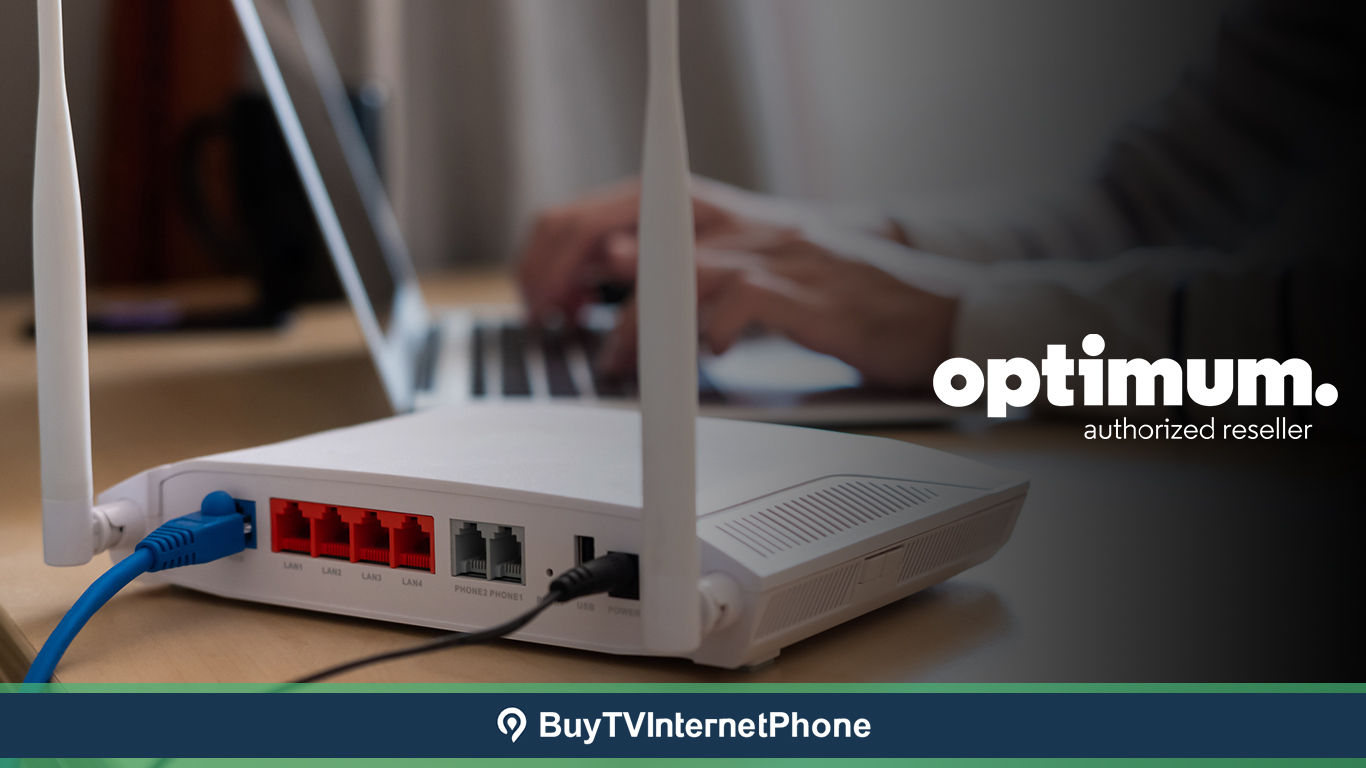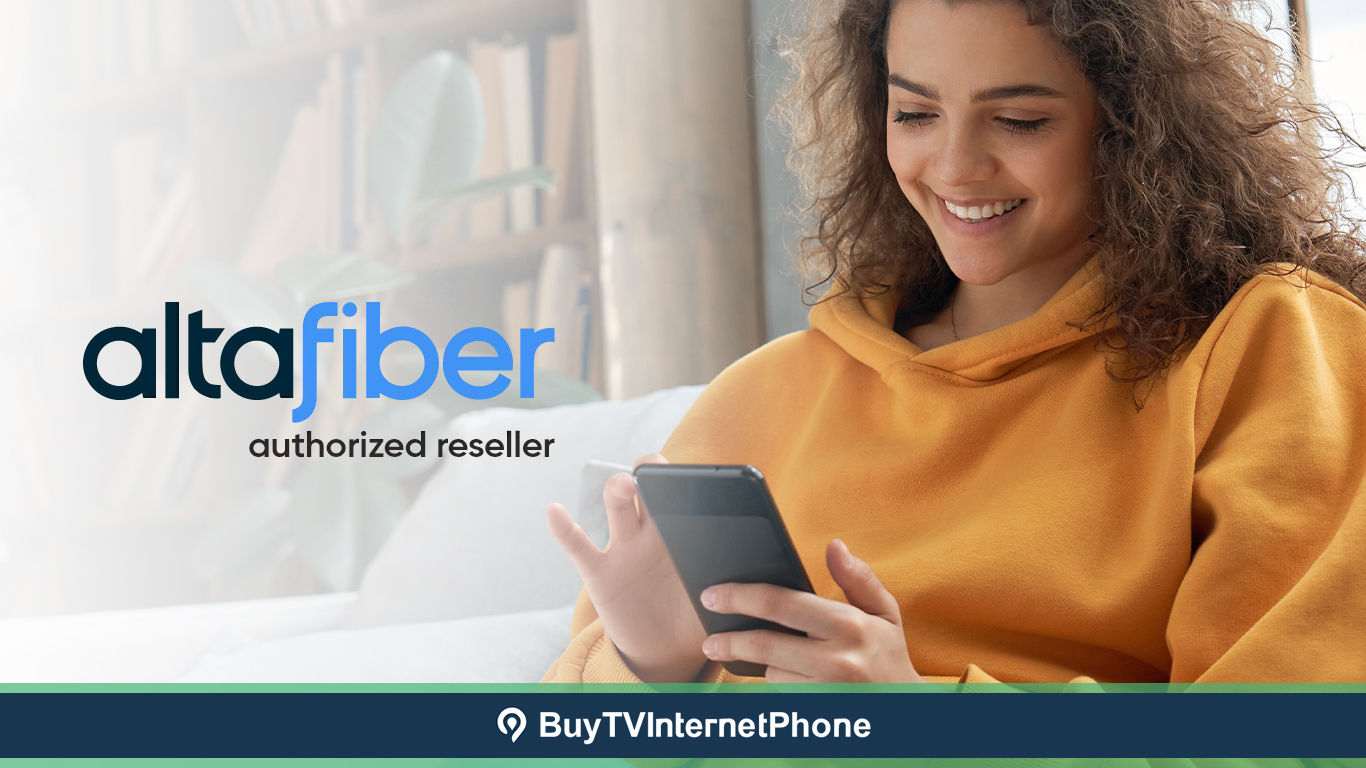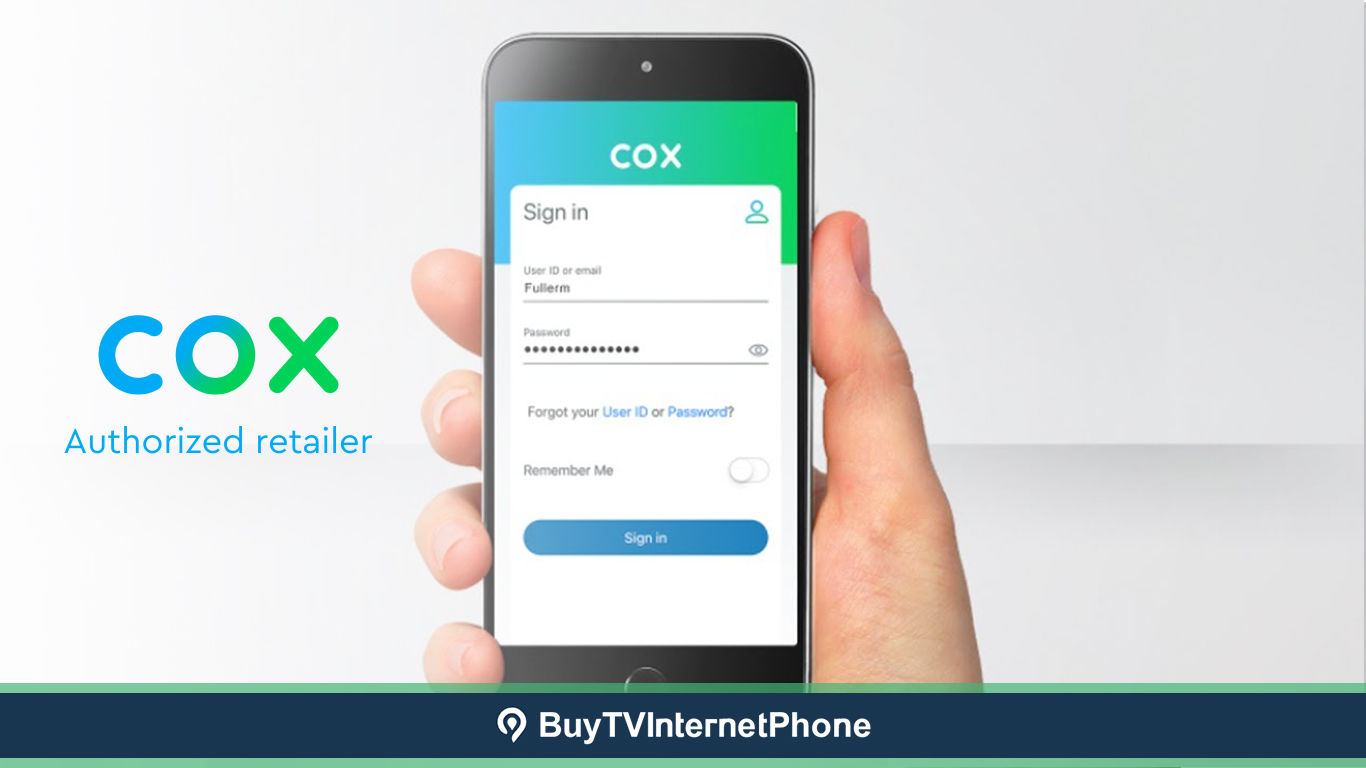Latest Posts
Best Places to Visit in the US During the Holidays (While Staying Connected)
Uncover the best places to visit in the US during the holidays. Discover charming towns, unforgettable seasonal activities, and vibrant celebrations; all while staying connected back home! ...
Top Christmas Movies and Shows to Stream this Holiday Season
Get into the holiday spirit with our ultimate list of top Christmas movies and shows to stream. Create lasting memories with heartwarming stories and festive cheer. ...
Fun Ways to Stay Entertained on Thanksgiving Day at Home
Fun ways to stay entertained on Thanksgiving Day at home include watching the Annual Parade, binging Thanksgiving-themed movies, tuning in to TV specials, and watching football. ...
Verizon Christmas Deals 2025: Best Offers and How to Claim Them!
Explore the best Verizon deals for 2025 for Fios, phone, and 5G bundles. Get discounted prices, affordable internet, and the best packages for your home. ...
How to Check Xfinity Service Availability in Your Area?
Use our guide to check Xfinity service availability in your area, and reach out to Xfinity customer service to get your Xfinity internet today. ...
Internet Plans vs. Actual Cost: Why the Internet Bill is Higher?
The internet bill is often higher than expected because the advertised price of an internet plan excludes certain charges – discover the additional/hidden fees. ...