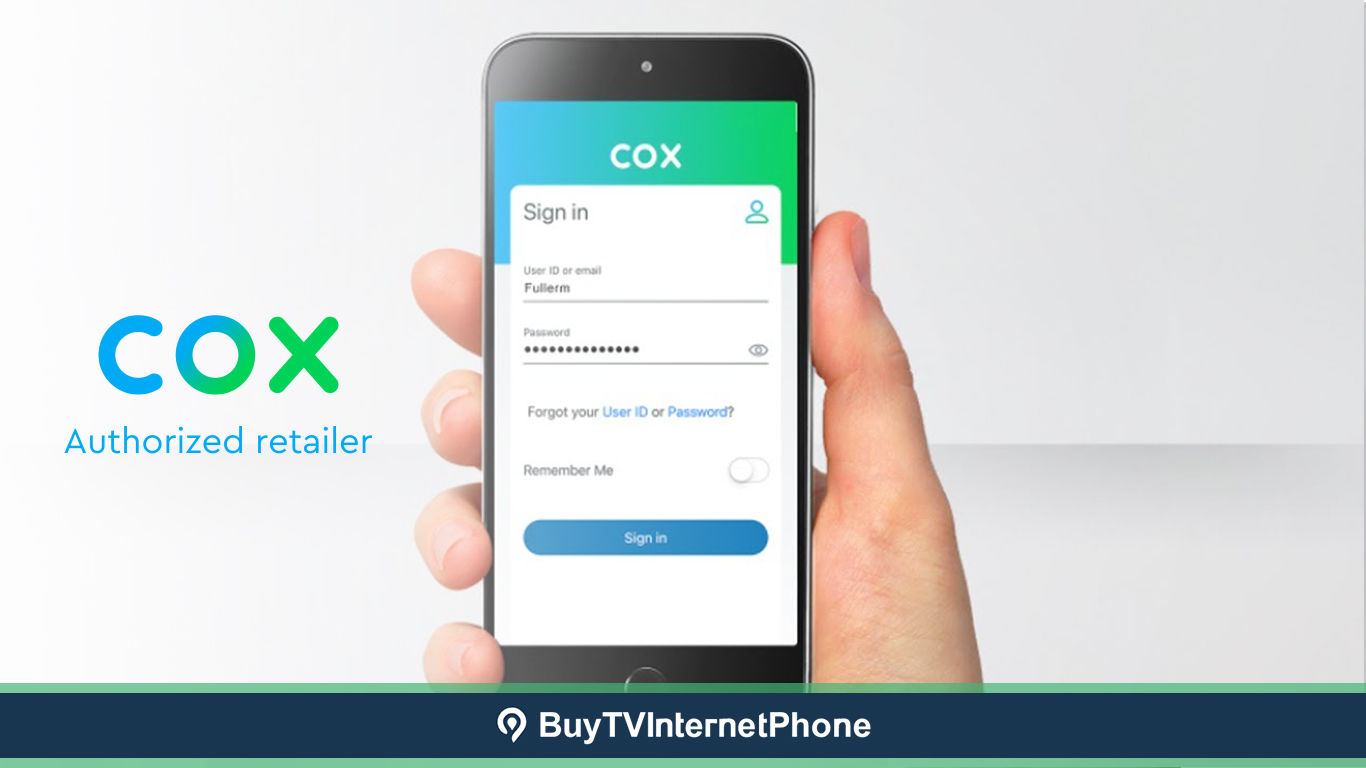
Let’s admit it, electronics are not meant to be constantly running at all times. Just like humans, our electronic appliances also need some time off to cool down. This is the major reason why you need to reset your internet modem from time to time so that you can ensure its optimal functioning and performance.
Over time, our modem’s memory starts to fill up with the information it does not really need. As a result, it is not able to process the information being sent to/from the internet as quickly as it used to before. However, when you reset your modem, you ensure that your device is not only clearing the redundant cache data but also storing only the relevant and most recent information. Also, when your modem is not bogged down by storing useless information, you will be able to enjoy the maximum speed of your WiFi.
Luckily, Cox offers some of the most convenient ways to reset your modem. All you need to do is log in to your Cox App, and follow a few simple on-screen prompts! Or, you can even opt for a manual reset, which is also known as a hard reset! In this guide, we will explore both methods and walk you through the steps needed to reset Cox Modem instantly.
Now, until this point, we are pretty sure that you have a clear knowhow of why to reset your Cox modem, so now it’s time for us to find out when to reset it. If you are a Cox internet customer, keep scrolling to learn more.
You need to consider Cox Modem reset in the following events.
Note: Some of the above-mentioned issues can be solved simply by restarting the modem! So, do give it a try before you proceed to the reset procedure.
Resetting your modem has never been easier – with the Cox App, you can instantly reset your modem within no time. Here’s how you can do it.
Note: If you have not created an online account with Cox, click on No Account? Register Now! Follow the on-screen prompts and set your user ID and password.
Note: Just in case, you use your modem for Cox Voice service as well, then there will be temporary interruptions while the modem reboots. Please reach out to the Cox customer support phone number if you want to learn how to reset the Cox cable box.
Finally, after around ten minutes, you will get a confirmation alert for your modem reset, and you will be done!
Manual Reset, also known as a hard reset, can be done manually while you keep your modem on and running. Here’s how you can do it.
Although the instructions shared here should resolve the issue of the internet connectivity issues, it doesn’t hurt to take an extra step to make sure your connection is refreshed to its utmost capabilities. It is recommended that you also reset the Cox Panoramic Gateway.
Another aspect of the quality of Cox internet connection is whether your device is a Cox certified cable modem. Make sure your model is approved for use by Cox.
That was quick, isn’t it? The best part about Cox modem reset is that it is superfast and you literally get done within a few minutes, whether you do it manually, or via the Cox App.
Although we have pretty much covered all the aspects related to Cox modem reset in this blog, if you still have any questions, do reach out to Cox internet customer service number at 855-349-9316. Cox’s trained professionals will provide you with all the assistance and guidance you need!
You can reboot your Cox Modem via the Cox App within a few minutes. Here’s how to do it:
For more information, please reach out to Cox customer service at 855-349-9316.
In the event of a manual reset, a.k.a hard reset, all the stored information in the modem will be lost and your device will go back to factory default settings. In other words, you will have to reconfigure your modem from scratch and change your network name and password as per your requirements and specifications.
However, if you have opted for a soft reset which is done via the Cox App, it is more like a reboot than a reset. So, none of the information or values inside your router such as your passwords and network details will be changed. As a result, the internal configuration of your modem will remain intact.
For more information, please reach out to Cox customer service at 855-349-9316.
Hard reset, also known as a manual reset can be done manually while you keep your modem on and running. Here’s how you can do it.
For more details, please reach out to Cox customer service at 855-349-9316.