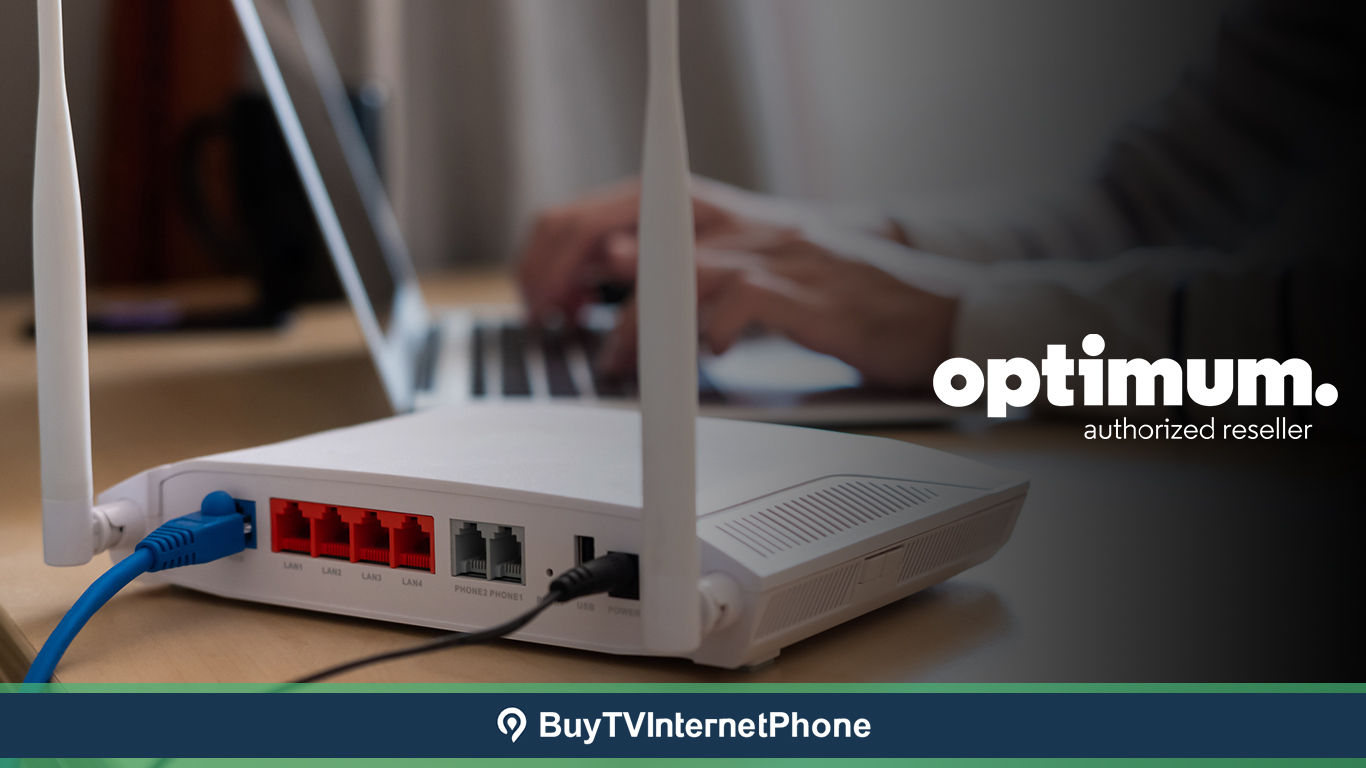
When the internet stutters in between an intense movie scene, the whole mood gets spoiled. It’s beyond impossible to make peace with an unsteady internet connection that doesn’t support bandwidth-intensive activities. However, with a reliable ISP like Optimum, no one has to make do with a poor internet connection.
Optimum is undoubtedly one of the popular household names within the U.S., widely available to millions across 21 states. The popularity of the provider stems from the fact that it offers fiber-powered internet speeds and unlimited data. Another perk that you get to enjoy is the complete autonomy of either buying your own router from a third party or using the rented one from the provider.
Optimum is one of the few providers that offers subscribers complete freedom in this aspect, while others restrict subscribers from acquiring a third-party router with their internet service. However, if you choose to buy your own router, make sure it’s compatible with Optimum Internet. This way, you are likely to enjoy better performance and improved security.
Let’s explore some of the best compatible routers you can use with Optimum Internet. We’ll also explain how to set up your router on your own. So, let’s dive right in!
We advocate buying your own router only when you have some basic knowledge about the networking technology and compatibility criteria of your internet service provider. In fact, good market research will save you from disappointment and any financial losses in the future, which you will not prefer to have. Therefore, it is always recommended to consider several important aspects like price, compatibility of the router with an internet service, and quality of the equipment. When it comes to Optimum, it sells or rents equipment that is compliant with your preferred Optimum Internet plans. Consequently, these factors contribute to delivering an uninterrupted connection, maximum speed, and functionality at all times.
If you want to avoid monthly rentals and maximize your internet speeds at the same time, consider opting for a store-provided router. It’s certainly time-consuming to narrow down the choice from an array of third-party routers available on the market. But there’s no need to worry as we have already done the hard work for you. Here’s a list of best Optimum compatible routers that you could pick for your subscribed plan:
 |
||
| Optimum WiFi Router | Features | Best For |
|---|---|---|
| Netgear Nighthawk RAXE300 | Ultra-fast 7.8 Gbps speeds, WiFi 6E standard, 6 GHz WiFi band, powerful quad-core processor, coverage up to 2,500 sq. ft., & includes Netgear Armor for 1 year | Optimum 1 Gig Plan |
| ASUS ROG GS-AX5400 | Supports WiFi 6, dual-core processor, gaming boost features, & VPN fusion | Optimum 500 Plan |
| TP-Link Archer AX6000 | Dual-Band WiFi speed, WiFi quad-core processor, includes TP-Link HomeCare security service, & Tether app for easy setup | Speeds Below Optimum 500 Plan |
| Linksys EA9500 Max-Stream AC5400 | WiFi 5 support, Tri band Wi-Fi speeds up to 5.3 Gbps, MU MIMO tech, & up to 3,000 square feet coverage | Optimum 300 Plan |
| Motorola MG7550 | Router & modem combo device, DOCSIS 3.0, supports WiFi 5 with dual-band technology | Speeds Below Optimum 300 Plan |
When it comes to modem, Optimum Internet lets you use your own modem or rent an Optimum-provided one. Using an Optimum-provided modem has its perks with 24/7 tech support, equipment upgrade or replacement. If you’re picking your own modem, then Optimum recommends a DOCSIS-certified i.e. DOCSIS 3.1 modem.
Setting up your own modem device at home is easy. All you need is a coaxial outlet, which is a round connector on the wall jack. This is where you will connect your modem to the internet. Follow these simple steps to complete your Optimum modem self-install:
To enjoy wireless internet access, you need to set up your router with the modem. This is part of the Optimum router setup process. However, if you use a third-party router instead of Optimum’s, you will not get any service-related support or troubleshooting from Optimum in case of any issue. So, make sure your modem is working properly before you start setting up your router.
To set up your router, take the following steps:
Once you are connected to the internet wirelessly, you can use the following steps to log into your Optimum network account, so you can change the default name and password on the back of your router. Make sure you set a strong password in order to make your connection more secure than ever.
Follow the below steps to log into your router and change its credentials:
In most cases, internet subscribers are tempted to rent equipment from their provider just because they promise improved connectivity and tech support. You may find yourself thinking that you can only enjoy the service benefits if you opt for the ISP-provider router. However, this is not the case. The ISP-provided router comes with its own sets of advantages and downsides. You need to keep in mind that store-bought routers have a plethora of perks and defining features in store for you. Let’s take a look at a couple of them to streamline your buying decision:
At times, the ISP-provided routers are not good enough for heavy online usage. It may be a good option for a light-internet user but not adequate for a business owner who needs to connect to several IP addresses simultaneously. This is where third-party routers come in! You can find a router with better specs to meet your unique connectivity and needs.
In this digital age, routers offer single, dual, and tri-bands to handle different internet speeds. With an ISP-provided router, you won’t be able to get an advance-featured device. So it’s ideal to get a router of your own so that you can access the latest features and higher speeds at all times.
In some cases, an Optimum-provided router works just fine for customers but there are times when it may leave the subscriber disappointed as it fails to provide enough coverage in every corner of the house. If this is the case, you can opt for third-party equipment which ensures a seamless internet connection. All you have to do is follow the aforementioned instructions to set up your own router and you are good to go. If you have any questions or concerns about the Optimum router, you may speak to an expert at Optimum customer service by dialing 844-520-8978.
Can I use my own router with optimum?
Yes, Optimum allows you to use your own router. But make sure that you do your research so you can find yourself the best compatible router with Optimum service. Netgear Nighthawk RAXE300, ASUS ROG GS-AX5400, and TP-Link Archer AX6000 are some of the exceptional routers out there.
How much do I have to pay for an Optimum modem?
Optimum charges a fee of $10/mo. for its gateway device, which is a combination of modem and router.
How to reset optimum router?
To reset your Optimum router, you need to find the reset button on the back of the device. Press and hold it for around 10 seconds until the power light starts blinking. Then release the button and wait for the router to reboot. The device’s factory reset is complete.