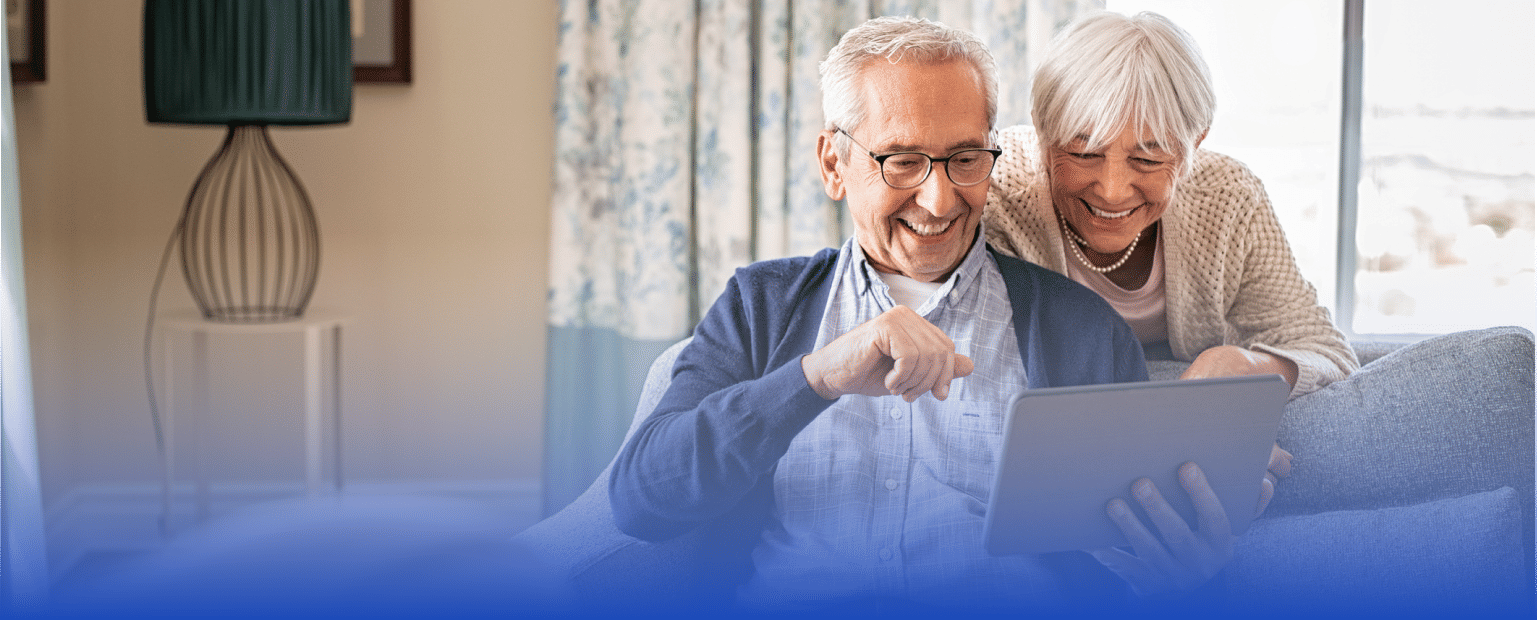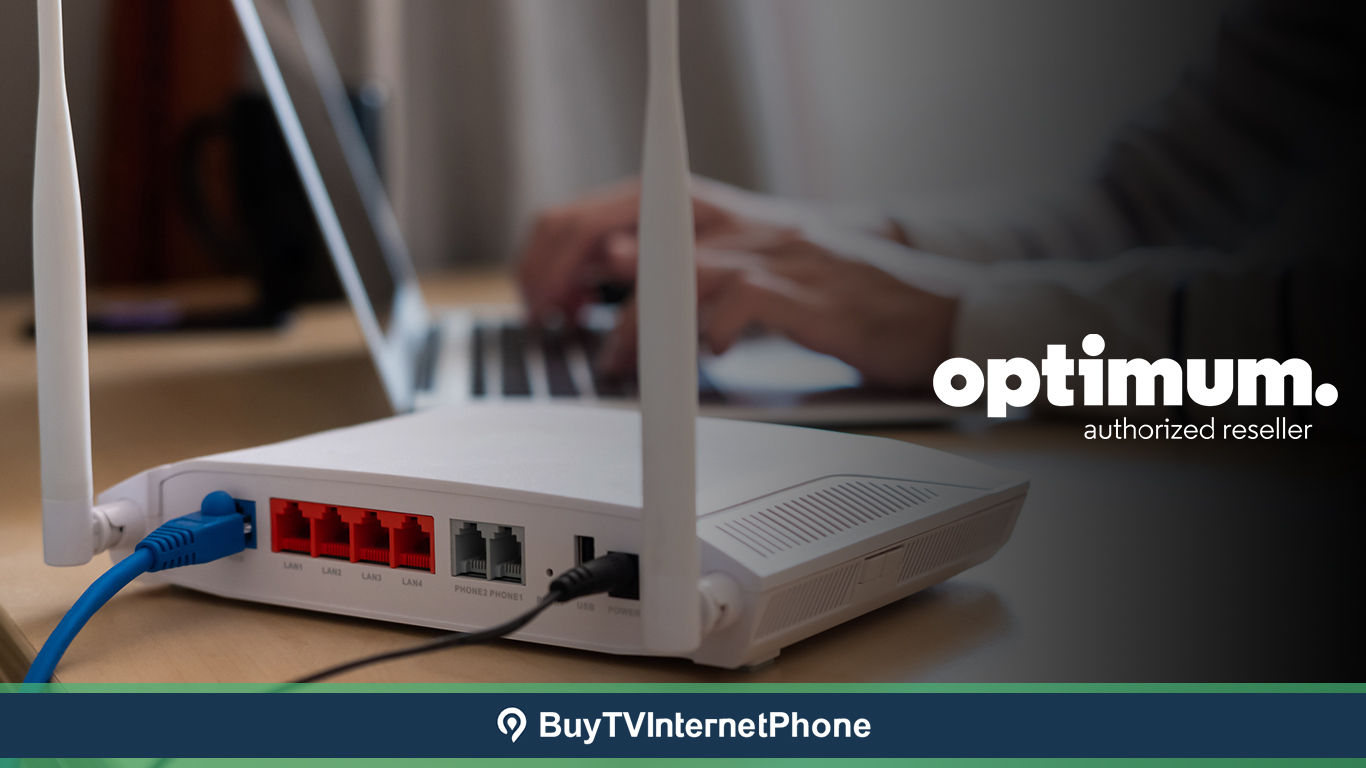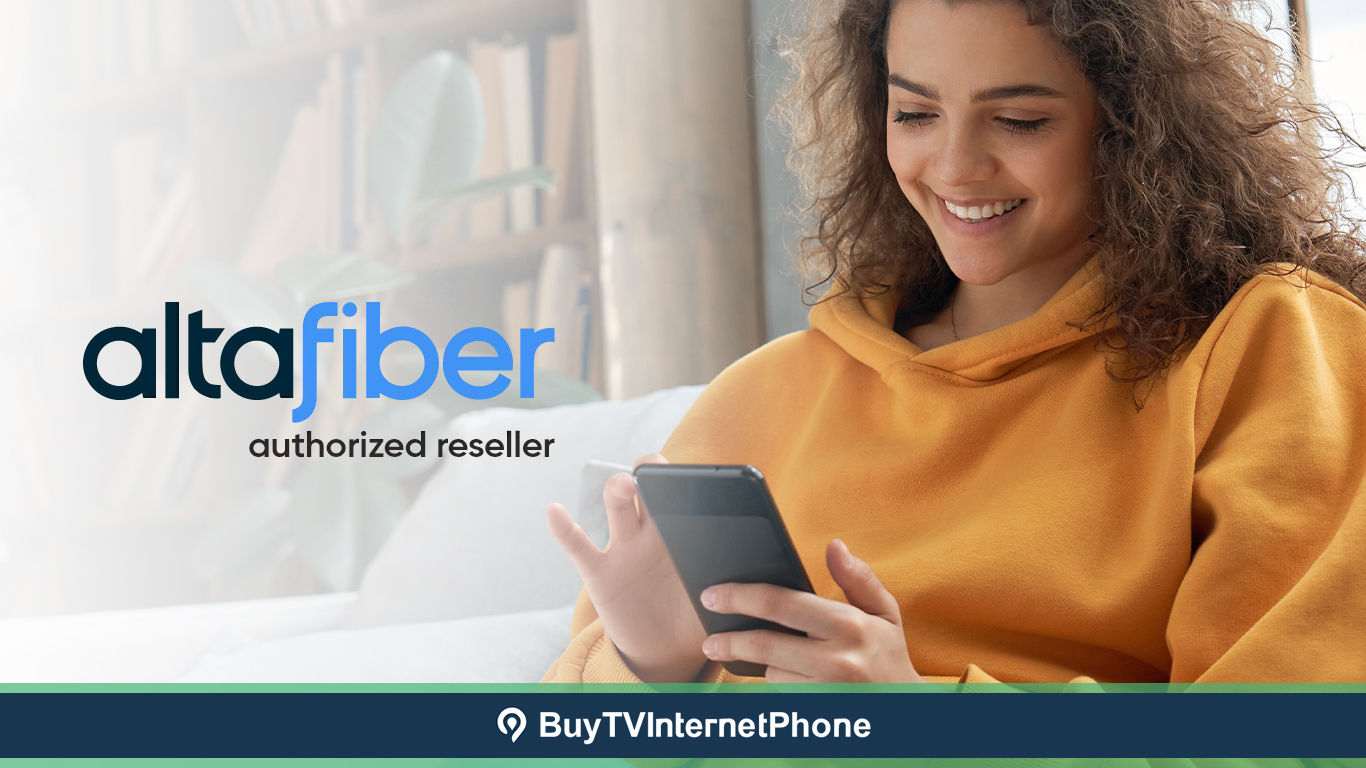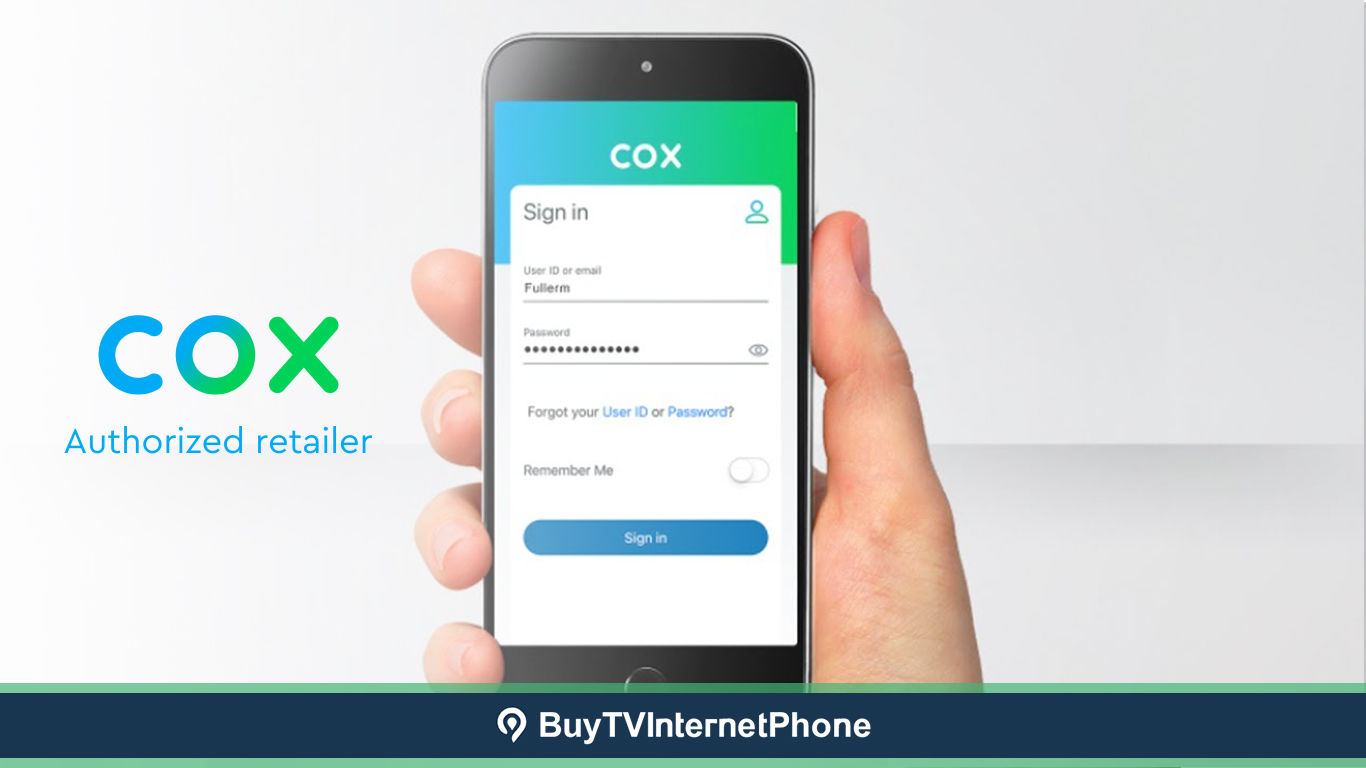Latest Posts
Fun Ways to Stay Entertained on Thanksgiving Day at Home
Fun ways to stay entertained on Thanksgiving Day at home include watching the Annual Parade, binging Thanksgiving-themed movies, tuning in to TV specials, and watching football. ...
Verizon Christmas Deals 2025: Best Offers and How to Claim Them!
Explore the best Verizon deals for 2025 for Fios, phone, and 5G bundles. Get discounted prices, affordable internet, and the best packages for your home. ...
How to Check Xfinity Service Availability in Your Area?
Use our guide to check Xfinity service availability in your area, and reach out to Xfinity customer service to get your Xfinity internet today. ...
Internet Plans vs. Actual Cost: Why the Internet Bill is Higher?
The internet bill is often higher than expected because the advertised price of an internet plan excludes certain charges – discover the additional/hidden fees. ...
Unlock the Best Spectrum Deals for Seniors
Spectrum offers affordable internet and TV plans for senior citizens. Compare pricing, features, and eligibility criteria to find the perfect plan for you. ...
How Much Does Internet Cost Per Month for an Apartment
Internet cost per month for an apartment can be as low as $20 or go beyond $100. The type of connection, speed tier, and other features determine how much you pay. ...