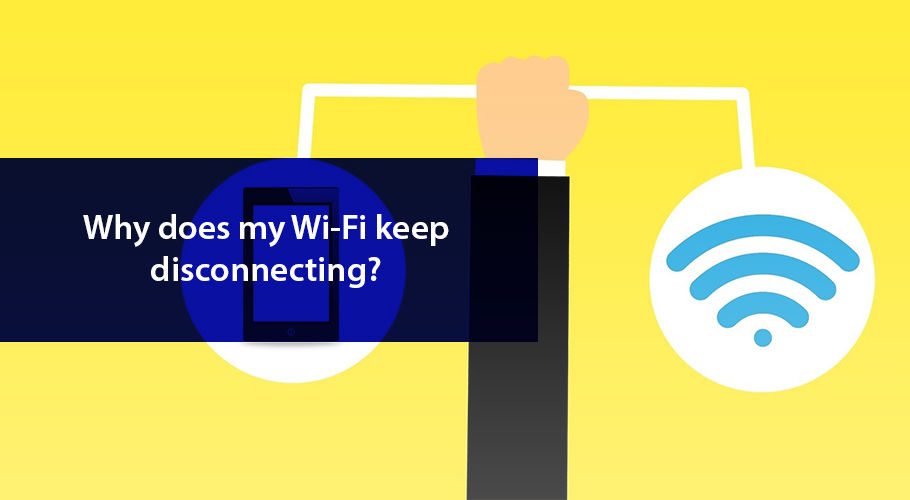
The world runs on internet connectivity in today’s time. Staying connected is no longer a luxury; it’s a necessity. So, when your Wi-Fi keeps disconnecting and reconnecting every now and then, it’s more of a nuisance than just a technical glitch. Instead of taking your frustration out on your equipment—thinking the modem keeps disconnecting you from what you love doing online, or the router keeps disconnecting you from the World Wide Web, it’s important to fix the issue at hand. And, for that, you must understand and identify the reason(s) your internet connection may be dropping.
If you face issues with the network disconnecting and reconnecting, it’s essential you understand what could be causing the hiccups before you are able to resolve the situation. Here are some of the most common reasons cited.
At times it may appear you’ve successfully connected to the network, but soon after, you disconnect. This is usually the case when your device isn’t successful at establishing a stable connection with the network for some reason. Such an issue could be originating at your ISP’s end. And, you may need to contact your provider to have them reset and restore the network connection from their end manually.
A widely observed reason why the internet keeps disconnecting is the low signal range. If a wireless network signal cannot reach your device, chances are you won’t be able to establish a stable internet connection. You can often identify network signal strength through the signal status indicator on your device. If you are on fixed wireless internet or mobile broadband, this is very often the case why the internet randomly drops. But, in most cases the issue lies beyond your control—any interference between you and the provider access point could be causing the problem.
The modem and/or router you invest in plays a huge role in your internet experience. Unreliable and outdated hardware, or a modem/router that is not compatible with the service or the plan you are subscribed to, can cause problems in connectivity. That is why it is necessary to ensure you use only modems and routers that are compatible with your internet connection—this way you can avoid the frustration caused by the modem or router that keeps disconnecting.
There is a significant difference between internet performance during peak and off-peak hours. At peak hours, network congestion becomes one big reason why the internet randomly drops. With more users/devices connected to the same network, the network prevents more devices from connecting altogether or you simply find yourself stuck with slow speed. This is not an issue that you can rectify on your own. It very much lies at the ISP’s end—and it is a common experience among internet users. One good way to avoid this from hampering your productivity is to switch to the cutting-edge fiber optic internet is available in your area. For instance, AT&T Fiber vows to deliver 99% reliability even at peak times.
You must have faced this issue at least once when using your laptop, phone, or tablet: Your internet randomly drops and reconnects while you’re online. While most of the time it reconnects automatically, at other times you have to do that manually. In addition to the probable reasons for the internet keep disconnecting that we shared earlier, here are some others that are specific to Wi-Fi disconnection.
If you are not able to connect to the Wi-Fi network, or your device connects but then disconnects, it could be that you’ve entered the wrong username/password. Or that you tried connecting to the wrong network. And, the simplest way is to double-check if the Wi-Fi network name (SSID) and password have been changed.
Weak internet signal is perhaps the most common cause why Wi-Fi disconnects frequently. If your Wi-Fi network strength isn’t strong, establishing a stable internet connection would be impossible. More often than not, in such cases, you are simply too far from where the router or Wi-Fi gateway device is placed. And, since concrete and brick walls, electrical gadgets, or metal objects, are all likely to affect the strength of a wireless signal, it is recommended that you boost signal range by using Wi-Fi range extenders in conjunction with your wireless router or gateway device.
One of the main reasons for Wi-Fi disconnection is an overloaded network. For example, if everyone at home is connected to the Wi-Fi network, and busy in bandwidth eating online activities, you are bound to experience slow speeds, and even have your Wi-Fi disconnect. After all, every internet plan has its limitations—and if you exceed the ability of your connection, you are bound to encounter poor internet performance. Bringing internet consumption in line with the speed and data plan you are on, can help rectify the issue.
Your Wi-Fi connection may also drop because of an outdated or corrupt wireless network adapter driver. You can check if it is functioning optimally by visiting your Control Panel, making your way to the Device Manager, and placing your wireless card listed in the Network Adapters option. Double click on it, and if it says “this device is working properly”, you know the adapter driver is not the culprit you are looking for.
Outdated drivers can cause a huge setback. So you must update your Wi-Fi network adapter drivers on a regular basis. You can download the updates from the manufacturer’s website, and install them on your machine. Before you check for connection stability, do restart your device(s).
Your router uses either the 2.4GHz or the 5GHz Wi-Fi frequency bands. Unless it’s a dual-band router. In which case you can choose to connect via one band or the other. The 2.4GHz band gives you more coverage, while the 5GHz one gives you faster speed. Now within these frequency bands are smaller bands, called Wi-Fi channels. And, it is via these channels that your Wi-Fi network sends and receives data.
Some channels suffer from interference. For example, when a number of devices are trying to communicate via the same channel. Or when devices from overlapping channels try to communicate with each other. Avoiding channels that are crowded, or going for channels that do not overlap is the way to go about this. If you are on a 2.4GHz band, look for Channels 1, 6, and 11 to connect through. And if you are using the 5GHz band, you’ll have around 24 non-overlapping channels to choose from.
Not many internet users these days are fond of using Ethernet connectivity. But, in case you are not connected to the internet via a wireless network, and your Ethernet keeps disconnecting, here is what could be causing the problem.
Your internet modem is the most essential piece of equipment when it comes to establishing internet connectivity. You can think of it as a digital translator, which retrieves information from the internet, and sends it over to your internet-enabled devices. In most cases, a modem is connected to the router, so that different user can connect to the network wirelessly. But, you can also use the modem to establish a wired connection via an Ethernet cable.
So, if you are connected to the internet modem directly, and Ethernet keeps disconnecting, it means the issue is at the modem’s end. And, the simplest, yet the most effective of cures is to simply reboot your modem.
For this, unplug the modem from the power outlet, and also remove the Ethernet cable(s) from it. Wait for a few minutes, so that the device can turn off completely, and gets the time to “cool off”. Plug all cables back in—power and Ethernet. And again wait. It can take up to 5 minutes or more for the modem to reboot fully. Once the status indicator lights on the device become stable, you are ready to switch on your device and check.
A router connects multiple devices to the internet, and also with each other. Chances are that you are using a wireless router and not a wired one. In any case, if you are on a wired connection with the router (Wireless or Wired), and the Ethernet keeps disconnecting, the issue could be with the router or the modem. And again rebooting the devices can do wonders.
For this, unplug the modem and the router from power for a few minutes. Remove Ethernet cable(s) too. Let the devices shut down completely. After a few minutes, you can power them back on. Wait until the modem and router reboot fully. And, status indicator lights on both devices show a connection with the internet has been established. Restart your internet-enabled devices, and check.
In case you are subscribed to Spectrum Internet, you can find detailed instructions on how to reset your modem/router/gateway device—this is sure to make your DIY endeavor easier.
If your PC or laptop keeps disconnecting while you are at work, it’s important that you become aware of the factors that may be causing irregular internet connectivity. You can refer back to the section above which explains why your Wi-Fi keeps turning off. And, you can also take a look at these additional factors to help you identify and sort out the issue:
Restarting your laptop or PC may resolve the issue in the shortest possible time. Shutting it down, and letting it reboot can do wonders. Do wait for 5-10 minutes before restarting the machine. “Forget” your Wi-Fi connection from the network list, and reconnect.
If your machine is in the power-saving mode. It may be that your laptop is automatically turning off the network adapter to conserve battery life. If that is the case, you can disable the power management setting.
A network interface card is essential for establishing a connection with the internet either wirelessly or via Ethernet. Most laptops are equipped with a network interface card. And, it is quite rare that you would have to update the NIC driver on your own. Because this update normally takes place along with the routine Windows update. If you do have to do this manually, check for available updates and allow them to download. At times by simply updating the network interface card drivers, you can get rid of issues with your internet performance.
Malware or virus in the system can cause major connectivity issues. Not only does it destabilize the connection, but bugs your computer with malicious activity. Run an antivirus program, and make it a habit to maintain security checks on a regular basis.
Corrupt program files in the system can also cause connectivity issues. This can be fixed by identifying and replacing these corrupt files. You can also restore the operating system to a point before the corrupt files took over.
If none of the above tips and tricks work to fix the issue with the internet randomly dropping or your devices disconnecting from the Wi-Fi network, we’d recommend you call your ISP customer service and seek tech support. Most internet service providers offer support that goes beyond email and chat. Your ISP can offer the best explanation as to why your connection keeps dropping.
We know understanding how internet connections, wireless and wired, work can be a little daunting. But we hope this guide helps you get a better idea of the factors due to which your internet keeps disconnecting. And, also that you are able to troubleshoot minor issues on your own.
Your internet may be disconnecting because of weak network signal, unstable network connection, outdated hardware, busy network etc.
Most of the time it happens because of weak signal strength, inability to connect to the network, outdated Wi-Fi network adapters, overloaded networks or Wi-Fi channel overlap.