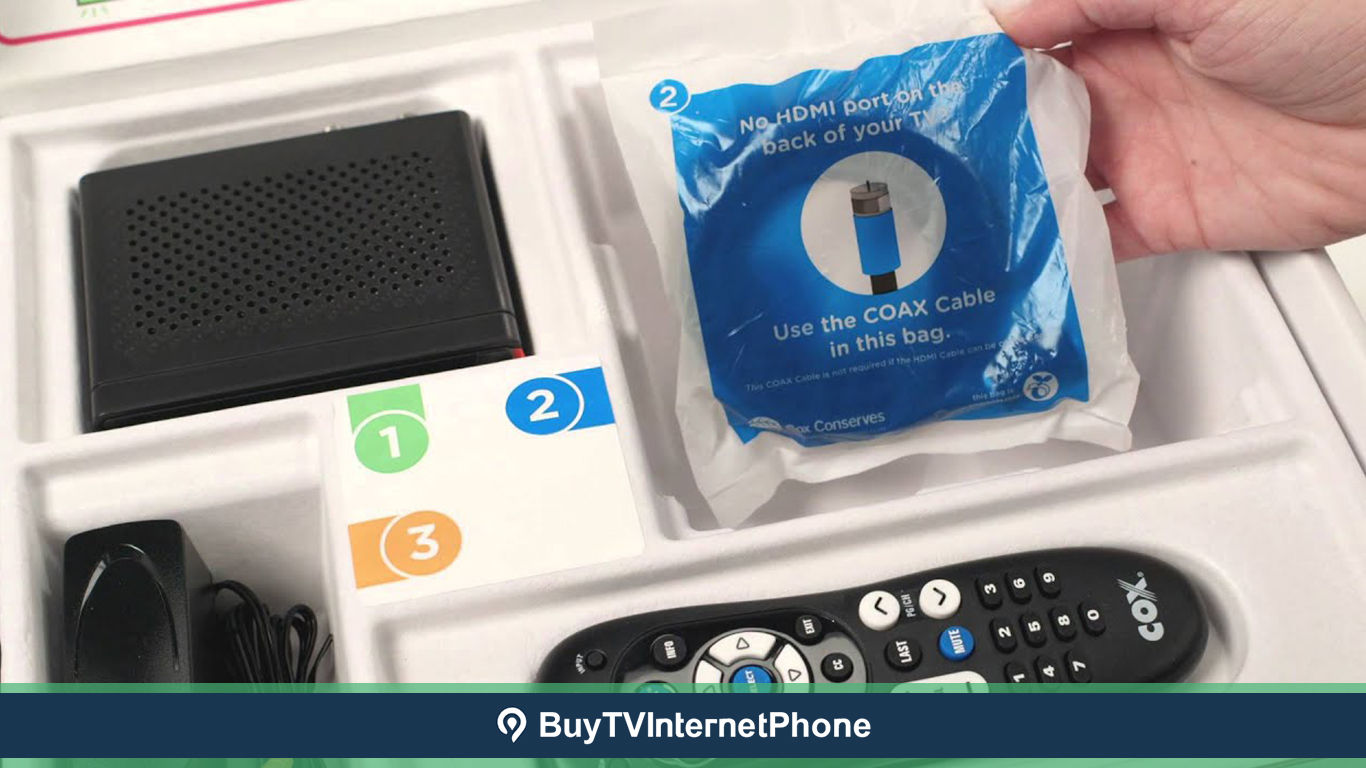
The Mini Box was introduced to consumers a few years ago as Cox Communications started to make its move towards an all-digital signal. Previously Cox let consumers use a certified compatible CableCard device with a Cox-provided CableCard in lieu of the mini box, if they did not wish to opt for a digital receiver. But, that option is no more with the Cox Mini box becoming a requirement.
On the bright side, the Cox Mini box comes with many useful features packed inside a small device—albeit it does not get you the advanced Cox Contour TV features, it makes for a great inexpensive alternative to use in your guest room or the basement.
You may not be able to access premium channels, on demand, PPV, Online tools to reset the receiver, DVR, voice remote, smart search and personalized recommendations via the Cox Mini box, but it sure takes care of the essentials very well. Watch crystal clear HD channels via Cox’s all-digital signal, get closed captioning, implement parental controls, and access the TV guide—which to be fair is quite adequate especially if you are hooking up the Cox Mini box as an add-on to your Cox Contour TV setup.
Now, if you have recently invested in the Cox Mini box our today’s guide can help you with getting started. Just read on.
If by any chance you have not yet ventured out with the installation, let us give you a quick run through of what the process involves. There is no need for you to be tech savvy to set up the Cox Mini box. It is a simple and straightforward 4 step process.
Your Cox Mini box kit includes:
Inside the lid, you will see color coded instructions to setup Cox Mini. And an instruction guide as well with all the steps clearly laid out. All you need to do is take these 4 color coded steps. Just remain mindful of one thing i.e. whether or not your TV has an HDMI port. Depending on this the steps you need to take will be different after a certain point in the process. So don’t get confused when you are at it.
Once your TV is connected to Cox Cable, the Mini is powered on, and the green status indicator light is lit, its time to complete the process and activate it so you can start watching.
The first thing you’ll see on is the Welcome screen. And the Mini box will set off to perform a self-test— checking for connectivity, and any pending software update. If the software needs an update, that’ll be taken care of automatically. There is really nothing you need to do unless a message displays specifically for you. So, just sit back and follow the activation process on the screen. Once, the activation is complete you will see the on-screen TV Guide—at times this takes a few minutes to appear while the Mini box gets registered with Cox’s system.
As simple as it is to setup the Cox Mini box, any hiccup that you encounter is likely to show up during the activation process. Below we discuss some basic tips to fix these. Some of these tips will also prove helpful if you’ve received the “Check Your Connections” message after the connectivity self-test has run its course.
When it comes to Mini box activation problems, this is undoubtedly one of the most basic fixes you’ll face. It may seem simple and too obvious, but it can help you identify the problem quickly.
Check if all cables are plugged in properly at both ends—with each in the right outlet or port. If all that is in place, do a quick check to see if the main coaxial cable connecting to the Cox Mini box shows signs of damage. Any damage to the main cable can result in a serious issue.
This is when you’d need to contact Cox for tech support. A professional technician will examine the wiring, plugs, and connections. And proceed to repair and replace bits and pieces as necessary. Even if the mini box needs to be rewired—the technician will let you know about it and do what’s required.
If you use cable for more than one screen in your home chances are you are using a cable splitter. The splitter is a small device which is used to distribute the signal coming in via a single cable wall outlet. While splitters are in common use in homes where multiple TVs are connected to cable via a single wall outlet, it is well known the signal becomes weaker as you add more screens.
So if there is a splitter in use remove it—the weak signal you are receiving maybe the reason why the activation is taking a prolonged amount of time. And by removing the splitter you can quicken the process of activating the Cox Mini box.
If there is no issue of wiring or splitter, chances are the problem is with the mini box itself. More often than not troubleshooting in such instances only requires you to run a power cycle—to be honest, it is one of the tried and tested tricks that works on a multitude of devices such as modems, routers and cable boxes.
Essentially speaking, power cycling would get rid of any bugs in Cox Mini, and get it up and running again. Here’s what you need to do:
None of the above-mentioned tricks resolved the issue and you are still struggling with an extended activation time? Well, this could simply mean it’s time to update the mini box firmware. There are times when the mini box fails to update the firmware on its own, leaving you to run into activation issues.
All you have to do is to go to the manufacturer’s official website where the latest version of firmware is available. Try to install that and start the activation process again.
When you are subscribed to Cox Cable Internet as well, your internet and TV signals would reach you via the same coaxial cable. So, if you have tried all the aforementioned tips, and nothing has worked out for you so far, maybe a signal or frequency interference is the culprit here. Not that the activation process of your Cox Mini would not occur at all, rather it would be just too slow.
To confirm if that is indeed the problem, run a speed test. This will tell you whether or not your Cox Internet connection is performing optimally. If you come to determine an issue with your internet, it’d imply there’s something wrong with the connection.
You must get in touch with Cox and ask for tech support in such a scenario.
By any chance if you are currently subscribed to a basic TV package with the Cox Mini box, but want
access to premium entertainment and the contemporary Contour experience, we’d suggest you build a Cox Bundle around a higher tier of Cox Contour TV plans, and pair it with Cox Cable Internet to fit your unique
needs. To help you find the right Cox deal representatives of Cox Customer Service are
available 24/7 at 855-349-9316.
Spanish Customers can visit: Cox
Servicio al Cliente or Call 844-520-8979