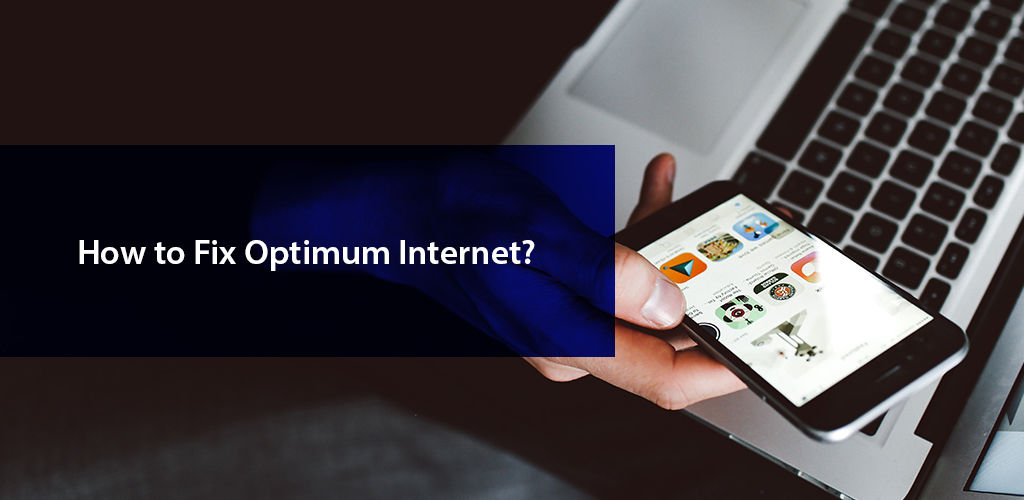
The signal from the internet works its way through quite a few pieces of equipment inside your home before it finally reaches an internet enabled device. Connected to your provider’s network is the internet modem. So you can say that is where the signal sets off from before it progresses to the router—that is if you are using a separate modem & router. Whether it’s a single wireless gateway device that you are connected through or two separate pieces of equipment, each way the next interaction of the signal occurs with the network adapter in your device. After which at last the information is displayed on your screen. That is why your connection can only ever be as fast as the slowest or the most inefficient piece of equipment in your in-home network.
When you feel your Optimum Internet connection is not living up to your expectation, and you are not getting the speed you pay for, you must try to find out the root of disruption in connectivity. You first need to run an Optimum speed test to find out if you are not getting the right internet speeds. Then, consider these factors that are the most likely to contribute to such a situation, such as:
At unfortunate times, when you face loss of internet connectivity, or it appears your Optimum internet service is not working optimally—for instance it slows down quite often or your Optimum Wi-Fi keeps dropping—you maybe able to resolve the issue with some simple and effective troubleshooting tips:
If you are facing a complete loss of connectivity, the first thing you may as well eliminate from the possible causes is an Optimum outage. To find out if an outage is indeed affecting your neighborhood, visit optimum.net and log in using your Optimum ID and password. Once signed in, navigate to “Support” in the upper right corner. Click on “Service Status/Check your service status” listed under “Support”. If there is an Optimum outage affecting the wider area, this is where the information will be displayed.
If no outages have been reported, use this checklist and take the next few steps towards fixing your Optimum internet issues:
If you don’t find anything amiss from the check points listed above, then you must go ahead and reboot your Optimum internet equipment. After all, we know how miraculous is the restart trick when it comes to digital equipment.
If you are using the Altice One Gateway you have two options to reboot the device.
All the quick fixes we’ve discussed above focus on your in-home network-related issues. If you feel the problem lies within an individual device, here is a quick fix:
We hope this guide answers all your questions regarding Optimum internet issues and how to deal with them. Having said that, if none of the above troubleshooting tips work to get you back online, you can always speak to an expert via Optimum internet customer service at the Optimum customer service number i.e. 1-844-520-8978. Optimum representatives will direct you as necessary. Spanish-speaking subscribers can get in touch with Servicio al Cliente de Optimum at telefono de numero de Optimum i.e. 1-844-527-5633.
1- Why is my Optimum Internet not working?
There are various reasons due to which your Optimum Internet may not be working. The most probable causes are:
2- Why is my Optimum modem not working?
If your Optimum modem is not working, restart it by removing the power cord from the back of your device. Wait for at least a minute. Reconnect it to the power source and wait until all lights on the modem turn on and become stable. A simple reboot often resolves any glitches the device may be experiencing.
3- Why does my Optimum Wi-Fi keep disconnecting?
Most probably, it is your Wi-Fi router causing the issue. If a reboot does not resolve the problem, you may have to look for other probable causes. The router maybe in need of a firmware upgrade. It can also be faulty hardware causing the problem in which case a router replacement could be required. The router settings can also cause Wi-Fi connectivity to drop. And, at times the wireless adapter driver on the device which is facing issues may be in need of an update.
4- How do I activate my Optimum modem?
Go to install.optimum.com and follow the on-screen instructions to activate your Optimum modem. Remember that you will need to have your 13-digit Optimum account number for the purpose. You can find the account number on your Optimum bill or the Optimum store receipt. And, if you ordered a self install kit the packaging slip will also have t