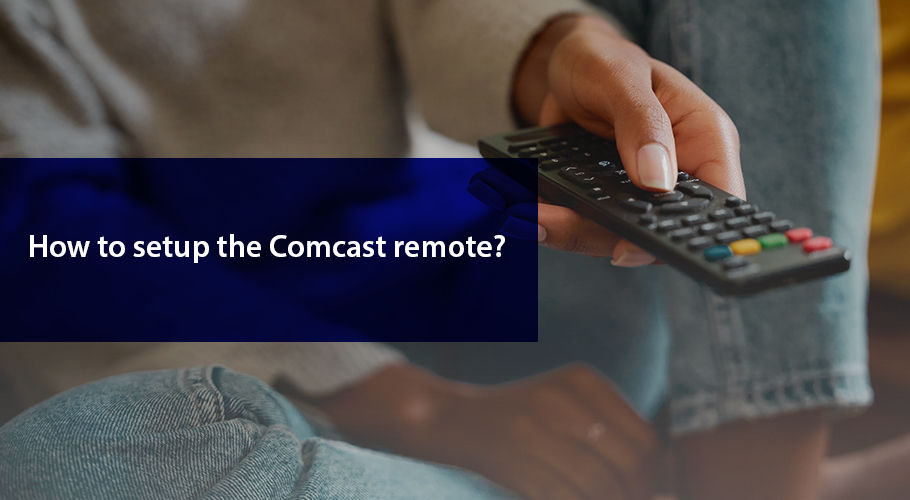Xfinity from Comcast ensures you get to watch TV with equipment that is innovative and gets you the benefits of new technologies. Clever use of intelligent tech shapes Xfinity products, with the aim to deliver a contemporary Cable and Streaming TV experience. High-end equipment such as the xFi Gateway, the X1 DVR, and the award-winning Xfinity Voice Remote is among the tools Xfinity utilizes to revolutionize how you experience in-home WiFi and watch Cable.
While Xfinity gives you the option to choose the type of set-top box you prefer, the Xfinity X1 TV box with DVR, is undoubtedly the best in its product lineup. As a new Xfinity TV package subscriber, you may not have yet explored its features and functions in detail, but as you will get to know the gadget, chances are you will love the convenience and flexibility this setup brings you.
Once Xfinity professionals have performed the outside work and delivered the equipment to you via contact-free home drop-off, you are ready to install the new setup using the Xfinity Getting Started Kit and activate the service. Each Getting Started Kit comes with all the bits and bobs you need to do install it all real quick and easy. Plus Xfinity follows up with you to check if the service is connected and working right, so you are covered in case any troubleshooting is required.
And after you are done with all of that, it is time to familiarize yourself with the new entertainment operating system so you can start feeling at home with it all. The Xfinity Voice Remote you get with the X1 TV box can be your smart assistant through this process of discovery, allowing you to run a hands-free search across all available entertainment options when you need to. But before you start advantage of this assistance, you must pair the Comcast Remote with your X1 TV box, TV, and any audio device.
Trust us, if you have successfully installed the X1 setup, there is no reason why you will not be able to get this out of the way with easy-to-follow steps.
Pairing the Xfinity Voice Remote with X1 TV Box
To pair your Xfinity remote with the X1 TV box (or Flex) you can take 2 routes. And here is how:
- Aim the voice remote at your TV box
- Press the button for Microphone and say “Program Remote”
- A set of instructions will appear on the screen, along with a picture of your remote
- Follow the instructions and you should be done
If this does not work though, try the following:
- Aim the voice remote at the TV box, ensuring the remote has a clear line of sight
- Click on “A” button on the remote
- Select Remote Setup on your television
- A prompt will appear asking whether you want your remote to control the TV power and volume. Click on “Yes”
- Once that is done, you will get a notification stating the remote has been paired for voice control
- Then, another prompt will appear asking if you would like to control your TV using the remote. Select “Yes”
- Then, using the on-screen letters and numbers type in the brand name of your TV set, if applicable, and click “OK”
- Next, you will get a notification stating that your remote is ready to pair. Select OK to proceed
- After this is done, adjust the volume of your TV using the remote to check if the pairing was successful. If it works, select “It Works”. If not, click on “It does not Work” and repeat the process
So, that was easy. Once your remote is paired, you will get instructions on the screen to set up power, volume, and input control for your television and audio equipment.
Programming Xfinity Voice Remote with Your TV
To program your remote using voice command, press and hold the Microphone (Voice) button and say, “Program Remote”. Or, go to the Settings page and click on “Remote Settings”, then select “Voice Remote Pairing”.
Alternatively, you can use the Remote Code Lookup tool or the Xfinity My Account app. Here are detailed instructions for these options:
Program Xfinity Remote Using Online Code Lookup Tool
To program your voice remote here is how you can utilize the Online Code Lookup tool:
- First, go to the Remote Code Lookup tool and select the Voice Remote you own
- Then, select Continue and follow the steps in the tool to start programming your remote
- In case you are unable to find the code in the lookup tool, search for a Setup button on your remote. Depending on that, the next step you take can vary.
When the Xfinity remote has a Setup button
If the remote does have a Setup button, here is what you must do next:
- Turn on your television
- Press and hold the Setup button until the light on your remote changes color from red to green
- Next, type in 9-1-1 using the digits on the remote. When you do this the light will flash green twice.
- Keep pressing the CH button till the TV turns off
- When the television turns off, press the Setup button to lock in the code
- Next turn on the TV using the power button on the remote. If the TV successfully turns on, perfect! You are all set.
When the Xfinity remote does not have a Setup button
If your remote does not have the Setup button, this is the way you go:
Remotes with number buttons like XR15 Voice Remote for X1 (or Flex) can be programmed this way:
- Turn on your television
- Press and hold Xfinity and Mute buttons simultaneously for five seconds until the light on your remote changes color from red to green
- Next, type in 9-1-1 using the digits on the remote. When you do this the light will flash green twice.
- Then type in the TV manufacturer first five-digit code. If the remote blinks green twice, you have got the correct code. If however, the remote blinks once in red followed by green you have the wrong code.
- Aim your Xfinity Voice Remote at the television set and press the Power button. If your TV turns off, turn it on again, and confirm the Volume and Mute buttons are functional. With this the process of programming is complete. If however, the TV does not turn off you will have to repeat the process using another code.
If your remote does not have number buttons on it either, like the XR16 Voice Remote for Flex, here is how you go about programming it:
- Make sure the TV and the TV box are on
- Remove the pull tab at the back of the remote to activate it
- Aim the remote at the TV box and press the Microphone button
- Next, a set of instructions will pop up on the screen. Follow to finish setting up.
- If you are paired for voice and only need to program the remote to control your television, press and hold the microphone button and say, “Program remote”. Or you can check the remote programming instructions through the Remote Settings menu.
This should set up your Comcast remote. However, if the XR16 Voice Remote for Flex is still having issues, do a factory reset. Here is how you can do that:
- Press and hold the Home and Info buttons till the status light on the remote blinks. This could take about five seconds.
- Next, press the Power button followed by the Last and Volume Down buttons in sequence. When that is done, attempt pairing your XR16 Flex remote to your TV again.
Need more information? Call 844-207-8721 now or visit here.
On your smartphone open the Xfinity My Account app and do the following:
- Click on the TV icon, select your TV box, choose Setup a remote
- Swipe the screen to find the remote control model you want to program and once selected, click on Continue
- Select TVor Audio/Other option and then follow the programming instructions you see next on the screen
Final Words
There that is it. It can be a bit confusing, but once you have figured out which set of instructions is applicable to your setup, pairing and programming the Xfinity Voice Remote should be a breeze. The process is fairly simple and if you follow the steps above you should be done in no time. Xfinity TV is one of the most user-friendly services and delivers a completely contemporary experience of Cable. When paired with the Xfinity Internet service, it allows you to make the most of your relationship with Xfinity. Xfinity delivers high-speed internet over the largest Gig network in the country, and it complements the Xfinity X1 TV perfectly. So, check out your bundling options, and upgrade to get more value for your money via your Xfinity subscription if you are a TV-only subscriber. Famous for its Triple Play from the industry early bundle days, the Xfinity still offers a value-packed bargain when you also include the Xfinity Home Phone service to your TV and Internet package.
With that said, happy viewing!
How do I reset the Comcast remote control?
- If you have the XR11 Xfinity Voice Remote for X1, this is how you can do a factory reset: Press the Setup button and hold it until the LED on your remote changes color from red to green. Then, press 9-8-1. If the LED blinks green twice, your remote has been reset.
- If you have the XR15 Xfinity Voice Remote for X1, this is how you can do a factory reset: Press and hold the A (triangle) and D (diamond) buttons simultaneously for 3 seconds. The status light on your remote should change color from red to green. Then, press 9-8-1. If the LED blinks blue thrice, it means the remote has been reset.
- For the XR16 voice remote for Xfinity Flex, this is how you can do a factory reset: Press and hold the Home and Info buttons till the status light on the remote blinks. This could take about five seconds. Next, press the Power button followed by the Last and Volume Down buttons, in sequence, to complete the factory reset.
Can I pair my Comcast remote without the Setup button?
Yes. This is what you need to do in order to pair the Xfinity Voice Remote without the Setup button with your TV:
- Press and hold Xfinity and Mute buttons simultaneously for five seconds until the light on your remote changes color from red to green.
- Next, type in 9-1-1 using the digits on the remote. When you do this the light will flash green twice.
- Then type in the TV manufacturer first five-digit code. If the remote blinks green twice, you have got the correct code. If however, the remote blinks once in red followed by green you have the wrong code.
- Aim your Xfinity Voice Remote at the television set and press the Power button. If your TV turns off, turn it on again, and confirm the Volume and Mute buttons are functional. With this the process of programming is complete. If however, the TV does not turn off you will have to repeat the process using another code.
Where is the Xfinity Remote Setup button?
The Xfinity Remote Setup button is located at the top right or bottom left of your remote.