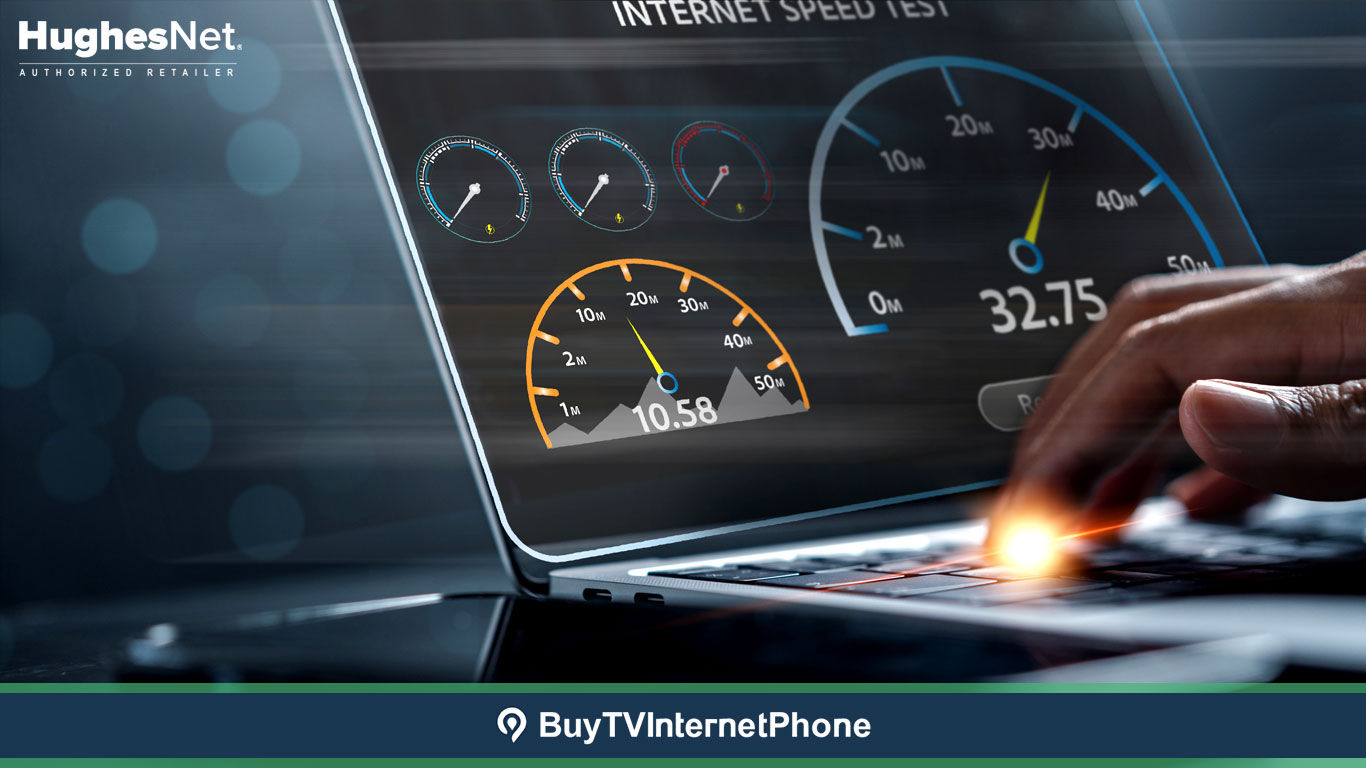
Slow internet is a gigantic thorn in your side when all you want to do is enjoy uninterrupted streaming and browsing. Frequent connection disruption may make you wonder whether or not you are getting the internet speed you were promised, especially if the connection bails while you are finishing an important project or sending a work-related email. Well, there’s a way to find out whether your ISP is delivering the same speeds you pay for.
Irrespective of the internet service you use, Hughesnet allows you to run a speed test to evaluate how fast your internet connection is. The Hughesnet Satellite Internet speed test is arguably unbiased. Because the tool tests and grades all internet service providers on the same criteria.
The speed test by Hughesnet is capable of measuring internet speed and the overall quality and performance of your connection. To do exactly that, you need to run multiple tests to analyze the different aspects of your connection, including download speed, upload speed, and ping. Each of these aspects represents the specific qualities of the connection you are subscribed to. Let’s take a deeper look at what these three major factors are:
Ping: Ping is a popular network utility that measures latency. Latency indicates the quality of your network and measures the time interval in which your data packet travels to the destination and back. For any connection, lower latency indicates a faster and more responsive connection with a ping rate below 200ms being preferable among users. It is a crucial aspect of heavy online activities like streaming and online gaming, where response time matters a lot. Meanwhile, the latency or ping rate of a satellite internet often tends to be high because the data travels to and fro from satellites orbiting in space.
There’s nothing better than running a speed test for those who frequently encounter connectivity issues. If you are subscribed to a Hughesnet satellite internet package and have suddenly started experiencing connectivity issues, it could mainly be because of the increased usage on your end. If you didn’t know already, Hughesnet comes with no hard data limits. This means that if you run out of the monthly data allowance that accompanies your subscribed internet plan, you’ll remain connected but at reduced internet speeds until the next monthly cycle begins. Before you conduct a speed test, make sure you’re not frequently exhausting your monthly data limit. If that’s the case, then we recommend upgrading to a higher Hughesnet service plan by calling Hughesnet customer service.
If you’ve confirmed that your data usage is within limits, then it’s best to conduct a speed test. With the help of this information, you gauge your overall internet performance. However, it is important to know that your internet speed may often vary throughout the day and there are different factors behind varying speeds. During peak hours when internet traffic is higher than usual, often in the evening, you may see a slight drop in the speed of your connection. It is recommended to run a speed test multiple times during the day. Consequently, you are likely to get an accurate picture of how fast your current connection is.
To measure the accurate internet speed of your network, it’s crucial to conduct a speed test. This will help you determine whether or not your ISP is ideal for your connectivity needs. The speed test will accurately determine the upload and download speed of your network as well as the ping rate.
To successfully run an internet speed test, some sites may require a Sun Java version 1.4 or higher installed. If you don’t have it, you could easily find it on the testing website. Meanwhile, most modern speed tests use HTML5, which does not require any extensions or plugins like Java or Flash.
Moreover, we suggest performing this test at least five different times of the day to learn if the Hughesnet satellite internet plan is are delivering you what they advertised.
If you are wondering how speed tests work, know that these tests connect to a nearby server and deliver test data over this connection. Afterward, it measures the time required for different files to travel over your connection. This is done to determine the speed of your internet connection, but if you conduct the test over your home Wi-Fi, you are likely to see fluctuations in results since the test will simultaneously measure the data traveling across your home connection and via your home Wi-Fi, and not to mention, your router.
To get accurate results, enable a wired internet connection to your device by plugging in an Ethernet cable, then perform a speed test. It’s better to close all the apps running in the background if they are not required for tests. On top of that, you need to ensure that no unused websites are running in the background.
The data gathered from Hughesnet’s speed test will help you determine if you are actually getting slow internet speed or if your system is performing poorly and not receiving enough data as it should.
If the performance of your connection is worse than usual, making a switch to another provider isn’t necessarily the answer. Sometimes reaching out to your ISP’s customer service to get professional assistance regarding connectivity issues may be the ultimate solution. Hughesnet customer service is available 24/7 to hear out your concern and take the necessary measures. If no resolution is reached, you could then consider switching to another service provider. To determine which internet service providers are available in your area, enter your zip code at BuyTVInternetPhone or call 855-349-9328.
Here are a few simple steps to help you run a Hughesnet speed test successfully:
Once started, the Hughesnet speed test will measure your internet speeds by downloading and uploading various file sizes, simulating a web-based file download with Hughesnet Satellite Internet plans. You must have an html5-supported browser to complete the test successfully. Another important thing to remember is that Internet Explorer version 9 and below are not supported with the Hughesnet speed test.
Alternatively, you could go for the BuyTVInternetPhone speed test, which is reliable and more convenient. The results show the estimated download, upload, ping, and jitter on the website.
Whether your Wi-Fi is slow or laggy or you are frequently encountering connectivity, it is recommended to run a speed test. This way, you can quickly diagnose a problem or see whether or not you are getting good download and upload speeds. There are dozens of speed testing apps and websites available on the market, but the BuyTVInternetPhone and the Hughesnet speed tests take care of a variety of aspects to give you accurate results.
Periodically running a speed test helps determine whether your system is functioning properly and that you are getting a stable internet connection. Conducting a speed test plays a vital role in giving you an accurate measurement of your broadband speed.
If after running the speed tests, your internet connection fails to kick the way you’d like it to, it may be time to reach out to your ISP’s customer service to get the issue diagnosed. However, it is important to keep in mind that there are various factors that could impact the results. These factors include the number of devices connected to the same network, the distance between your internet-connected device and the network access point, and the times you are using the internet. With so many factors affecting your internet speed, it’s important to find the root of the problem in order to significantly improve your connection speed.
What makes the Hughesnet speed test different from other speed tests?
Different speed tests use different file sizes and approaches, which may lead to providing a variation in results. Moreover, any connectivity or routing issues between your modem and the server hosting the speed test may end up impacting results. To get a clearer picture of the average speeds you are getting, it is recommended to perform the speed test as follows:
In the end, you have to add the total test results and then divide by the number of tests. This is how you will get your average internet speed as a result.
How fast your internet should be?
If your internet speed is constantly dropping or you feel that it is below 80% of the advertised speed, you should reach out to your ISP’s customer service to get the problem fixed. If they still fail to deliver at least 80% of the speed that was promised, consider switching to a better and more reliable ISP. Call 855-349-9328 to get the internet speeds you are promised.
How fast is Hughesnet Gen5?
The latest generation of HughesNet technology is Gen5, which lets Hughesnet Satellite Internet subscribers enjoy download speeds up to 50 Mbps or 100 Mbps in all parts of the US. Currently, every HughesNet subscriber is using Gen 5 technology. Make sure you opt for Hughesnet Satellite Internet packages that perfectly fit your needs.
Does it really matter which device I use to run a speed test?
You can run the tests from any internet-connected device on your network. No matter which device you use, you will get similar speed test results. If you notice a variation in your results on the different devices on your network, it could simply mean that either there is a problem with the network or you are using a faulty or slow machine. This is why it is essential to verify that you have enough disk space, a properly configured browser, and that your internal network connections are correct.
To get accurate results, connect your device directly via wire to the Hughesnet network and run the speed test again. This is going to eliminate your local network from the test and you will get results. If you still notice consistently low speeds, it indicates that there’s an issue that needs to be resolved instantly.
In some instances, Hughesnet subscribers rely on third-party products, such as proxy server software and wireless routers, hubs and to extend their internet access to different devices on a network. Such products may negatively affect your test results and Hughesnet may not be able to help you.