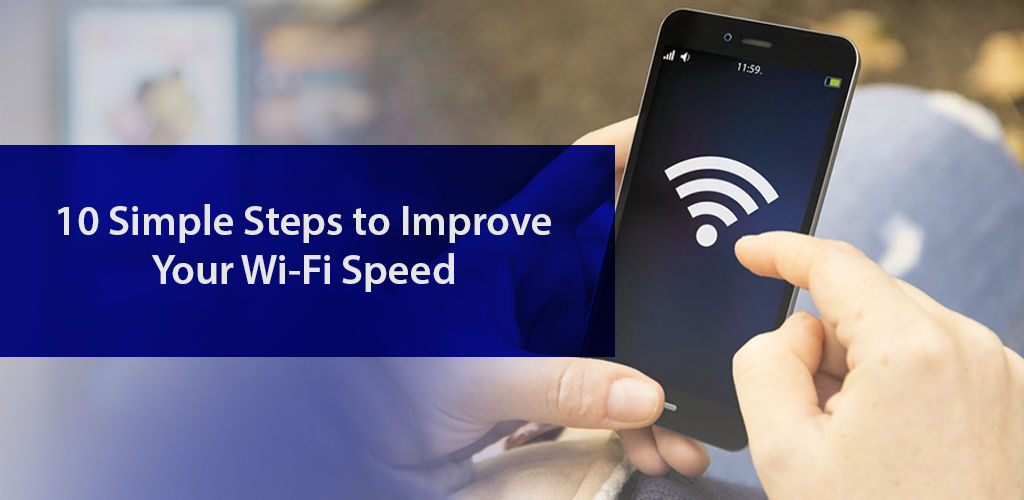
With how dependent we are on the internet, a sluggish connection can be a real nightmare. You may miss an important email or suffer reduced productivity as you work from home or attend school online. Worse still, you may not be able to get your online grocery shopping done on time or get bored out of your mind. Whatever the case, this is one thing you’d not want to encounter at any cost.
However, even after subscribing to a high-speed internet connection, you may find that you’re not getting the service you signed up for—putting up with buffering as you stream movies, getting frustrated with call quality as you attend Zoom meetings, or facing lag even as you load a web page—all that can easily make you wonder if your ISP is delivering on its promise.
But, before you call your provider and complain, we’d suggest you do your part in optimizing the in-home Wi-Fi speed. A few simple tips and tricks can make a world of difference. And, most importantly save you from the hassle which calling customer support may entail.
Wondering where to start? Well, here are 10 simple steps that’ll help you understand how to increase internet speed and make Wi-Fi faster.
Your laptop needs to shut down from time to time as does your cell phone, so what makes you think your modem and router are any different? Why do you think they don’t require the same courtesy? These devices are often overlooked when it comes to maintenance. Once installed you hardly ever pay any attention to them. Perhaps because you don’t use them as your cell phone or maybe because you think the internet equipment is too technical to handle. Whatever the case, the fact is you use them daily, and as such you must be mindful of their needs. What’s more, all they need from you is to reboot them from time to time—and that’s all!
This simple act can clear up the device memory, and help it start afresh with tasks. With that said there may be times when you’ll have to call your ISP to reset the internet equipment or reconfigure it. suggest you reboot your equipment after every few months for smooth running. You’ definitely feel the difference.
We often forget a wireless connection has its limitations. Sure you can get the signal in different rooms, but that doesn’t mean it is easy for the radio signal to navigate around walls, or dodge the interference from electronic gadgets. If your router does not get good breathing space, and the area where you’ve placed it is closed off with walls—or even if there are other obstructions in its path—electronic, magnetic, or metallic—the signal strength is bound to suffer. Which will lead to a slow or inconsistent connection.
To ensure the router does not become a victim of a bad environment, place it at a central location in your home—in an open space with the least number of obstructions around. Don’t seat it in the basement where walls and the roof are going to hinder the signal’s journey upwards into living quarters. And, don’t put it in the kitchen area near appliances such as the microwave—give it the best seat in the house!
If you’re looking for a strong Wi-Fi signal the router antennae is a good place to start with. Of course, some devices have built-in antennae, so you can adjust them, but if you own a device that allows you to tinker with them, go right ahead.
The key thing you should be aware of is these antennae send out signals in a direction perpendicular to them. So, if you want to extend the signal in the horizontal direction, adjust the antenna in the vertical position. And, if you need to extend the signal in the vertical direction, adjust it in the horizontal position. With routers that have dual antennae, you can position one vertically and the other horizontally so as to allow the signal to travel both upwards and sideways—this way you are likely to boost Wi-Fi speed for use even on the next floor.
If you own a dual-band Wi-Fi router you have the option to use two radio frequencies: 2.4GHz and 5GHz. Each has its own benefits and knowing which to use and when plays a key role in boosting the Wi-Fi signal.
The 2.4GHz band is the most commonly used—partly due to having been around for a good while. And, for the same reason, it is one that is the most crowded—making for a slow connection. On the other hand, 5GHz supports faster speeds and is also less commonly used, so if it is the speed you’re concerned about 5 GHz is the way to go. Albeit, when it comes to range the lower frequency 2.4GHz band shines brighter.
With that said, here’s a list of devices best supported by each of these frequency bands—remember any device which is engaged in bandwidth-heavy activities must connect via the 5GHz band, while others with light-weight data transfer needs can be put onto the 2.4GHz band.
All internet plans come with a given bandwidth—which defines the capacity of your connection. So, if connected devices are one too many, the internet is bound to slow down. You can verify this fact by running a speedtest for Spectrum while there are several devices connected to the internet, and then running the test when only 1 device is connected. You would be able to compare and notice a significant difference between the two speed test results. This is why it is necessary to not overload your internet connection. Make sure the number of connected devices remains in line with the allocated bandwidth.
Also, in a large household, it is easy to forget which devices are allowed to connect to your in-home Wi-Fi network. It is therefore likely that you won’t recognize if an intruder is hogging the connection. To assure your network is not misused by unauthorized users, change your Wi-Fi info—network name and password. Each connected device will automatically be removed once you update the info. All you have to do is to use the new Wi-Fi network information to connect all devices.
Spectrum Internet service gives users a FREE app to manage their in-home Wi-Fi network. You can easily change the Wi-Fi network name and password through it. By keeping a tab on your Spectrum WiFi network via the app, you may as well be able to make WiFi faster. And, if you are using your own equipment—for instance, TP-Link Tether or Netgear Genie—again you’ll have access to your in-home Wi-Fi network via a mobile app.
The more recent models of routers come with the update firmware option built into the administrator interface. Meaning, you only have to hit the update button to get the latest version of the software. But, if you are stuck with an older router, you may be required to first download the latest firmware file from the manufacturer’s website, and then upload it to the administrator interface.
A router that is not updated can be vulnerable to cyber-attacks—because often manufacturers fix bugs after the product is rolled out. For instance, Netgear is known to have fixed a bug because of which administrative permissions could become available to hackers. So, make it a point to go to the router’s interface from time to time and check if any firmware updates are available.
With how fast technology is improving, your old router is sure to have a tough time keeping up. You’re using more data than before and even more devices. Smart Home devices and security cameras may not seem like much but they’re an addition. This necessitates an up-to-date router that utilizes either Wi-Fi 5 i.e. 802.11ac or Wi-Fi 6 i.e. 802.11ax which can support speeds nowadays available and also handle multi-device connectivity.
So, if it’s a router you bought before 2014 it’s two generations old, and in desperate need of an upgrade. Once you upgrade the wireless router, your online experience is sure to improve.
Sometimes, the router you own may be good, but the antenna it comes with maybe weak. To be fair this is not the manufacturer’s fault. The stronger antennae tend to be too large to handle which is why makers opt for the 4dB gain that is just a few inches tall. So, if you are wondering how to boost the Wi-Fi signal we’d suggest you get a 10dB antenna. Its 10 to 15 inches tall, but if the size isn’t a problem for you go ahead. You’ll be able to get a stronger signal without having to spend on a whole new router.
Moreover, if your router came with built-in antennae, you may be able to add an external one. When getting an external antenna, you can either get a directional or an omnidirectional one—depending on whether you need to accentuate the signal strength in any one direction or all around. Built-in antennae are more often than not omnidirectional. Again, the external antenna you pick must be the “high-gain” variety.
A common answer to the question “how to boost Wi-Fi speed” is Wi-Fi Extenders. An extender amplifies the signal from the router and rebroadcasts it. So, you get an additional access point at just the right place to push the signal farther—with its strength pretty much intact. One or more extenders in conjunction with a good router can give signal coverage in more parts of your home—they do away with dead zones. Extenders make for an ideal resolution to weak signal and dead zones when despite being placed in a good environment the router does not give you wall-to-wall coverage.
You can also get a powerline extender kit. It gives you 2 devices—one adapter plugs into the router via an Ethernet cable and connects to a power outlet, and the second is plugged into a power socket in part of the house where the signal isn’t strong. This way the signal travels through the house wiring and does not have to make its way wirelessly—meaning you get a far stronger signal right where you need it.
Mesh Wi-Fi systems are also an option—they use multiple access points to create a Wi-Fi signal net that covers your whole home. With a subscription to Xfinity Internet you can benefit from a whole-home Wi-Fi system that utilizes the Mesh technology with excellent results.
While these tips can make a difference to the overall performance of your internet connection, they can’t work miracles. For instance, if you have a 25 Mbps connection, and you want to use it for bandwidth-heavy activities on 5 devices, that is unlikely to happen. That is why you must know about the average internet consumption in the household before you get a befitting plan. I
So whether you miscalculated at the time you subscribed to the current plan or your needs have changed with time, revisit this discussion and subscribe to a new one. Spectrum Internet offers value-packed packages with impressive nationwide coverage. And you can always add whole-home Spectrum WiFi for a small monthly fee—this way you’ll be able to relax that all tech aspects pertaining to the equipment will be taken care of by Spectrum.
Internet is an essential service and if you’ve often found yourself pondering as to how to boost Wi-Fi speed, we hope this article proves helpful. It may take a bit of time, but the results are likely to make the effort more than worth it. So, go ahead and explore your broadband equipment and internet-enabled devices!
Xfinity Internet offers a whole-home Wi-Fi system that utilizes Mesh technology. So if you’re looking for a provider which also gives Mesh-based whole-home Wi-Fi, check out Xfinity internet plans.
Metal objects, concrete and brick walls, and electronic objects all cause interference and reduce the strength of the Wi-Fi signal. That is why it is recommended you place the wireless router in an open space with as little clutter and obstruction as possible.
Not really. The internet speed you get from your ISP is pre-determined by the plan you sign up for. Having another router can help redistribute the signal in your house better, and ensure you get a strong signal in more parts—this will automatically help you experience increased speed.