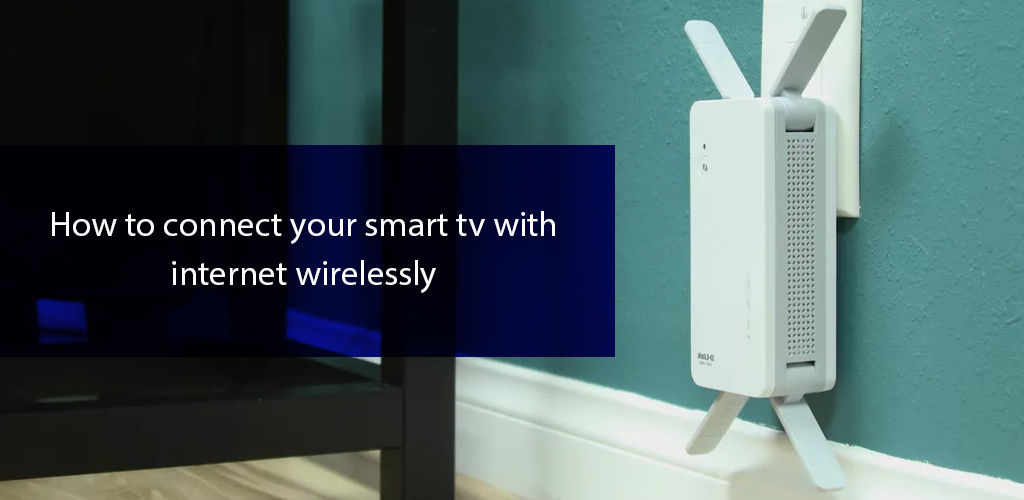Okay, enough with the future talk. Let’s take a break and pay a visit to our past, shall we? CRTs! It surely brings back memories, doesn’t it? Those big old sturdy boxes that sat in the corner, providing us with a little bit of entertainment escape was all that we needed in our lives. That piece of equipment has now evolved. We’re not talking about some mediocre-level evolution. We’re talking straight-up sci-fi-level evolution—the one you mostly watch in movies.
The TV that we have in our homes now is not as hefty as it used to be—unless you’re visiting grandma. It has turned into an experience that packs a punch. Other than the typical ‘cable’ TV content, you get so much more now. The picture quality has drastically enhanced and so has the sound quality. Moreover, gone are the days when TVs could only bring free-to-air and pay TV content to your home. Now, they are capable of pairing with your home internet connection, so you can access everything online, right from the comfort of your couch.
Smart TV
Just What Your Quality Time Needs!
Smart TV is every binge-watcher’s dream. Be it reruns of TV series from 20 years ago or a new vlog from your favorite YouTuber. Smart TV makes watching all of that remarkably easy. In fact, they are just like those handy-dandy tablets—only bigger!
Smart TVs can connect with the internet via wired and wireless connections. Albeit, sometimes the ‘smartness’ of your TV may suffer due to poor internet connectivity.
If your smart TV has been in the house for a good time, you shouldn’t have any trouble connecting it with Wi-Fi. However, if it is a new one, then here’s what you can do to make things work:
Connecting Your Smart TV with Wireless Internet
- First things first! To ensure your smart TV is connected with your home Wi-Fi network, begin with checking your internet connection. Restart your router if you want things to proceed smoothly.
- Now that your internet’s working flawlessly, it’s time to turn your smart TV on. While setting up a brand new TV set, you should see a ‘Welcome’ screen, followed by a set of prompts on the screen. For your setup to sail smoothly, be sure to follow all the instructions, word for word.
- Upon proceeding with the setup, your TV would begin searching for the available networks. It would prompt you to choose a wired or wireless network. Upon selecting the ‘Wireless’ option, your TV would start another search, this time for Wi-Fi networks available to you.
- You should see a list of all the available Wi-Fi networks now. Scroll to your in-home Wi-Fi network, select it and enter the password. Once your password is approved, your TV would display a message that it is connected to wireless internet.
- Your TV maybe connected to a Wi-Fi network now, but there’s one more important thing left to do. Usually, after connecting with the internet, TVs prompt about the available firmware update. Be sure to download and install it.
- After all of this, comes the fun part. Now you can download your favorite apps, run channel-scans, adjust the picture and sound settings as per your liking, and you’re good to go!
For those of you who have already gone through the setup process things are even simpler and quicker.
- Go to your Smart TV’s Menu and navigate your way to Network Settings. Depending on the model of your Smart TV things may look a little different. For instance, in some TVs when the Menu is displayed and you open the Settings, you see Network listed under General and from here you can open Network Settings. While in others when you hit on the Menu button, you will see the Network option right after, which upon clicking will take you to Network Settings.
- In any case once you are in Network Settings, you will notice a prompt—asking you to select Wireless or Wired. And, from here on all you need to do is select your in-home Wi-Fi and connect to it with your Wi-Fi password.
One thing that is worth remembering is that if you own a Smart TV that was manufactured before 2018, you may not have the option to support the 5GHz channel. These TVs connect only via the 2.4GHz channel.
But, What if…
Mishaps don’t knock on the door. Sometimes they just occur by displaying a ‘Can’t connect to the Wi-Fi’ message. If your TV puts you through such a hassle, then worry not. We’ll help you tackle an unstable connection through some simple to follow steps:
- Move your TV to a spot where it is in close range of your Wi-Fi router. However, if you don’t want to mess with your interior decoration by moving it then get a Wi-Fi extender. Wi-Fi extenders increase the coverage area of your wireless signal. It does not matter if your TV is several feet apart from your router. Because, with a Wi-Fi extender boosting signal strength, the distance between your TV and the router wont even matter.
- If you’d rather save a good buck and not invest in a Wi-Fi extender to deal with the grumpy mood of your internet connection, an Ethernet cable is what you need. Ethernet cables deliver faster internet speeds with significantly lower latency. Wi-Fi signals often lose strength due to thick walls and interference from electronic devices such as microwave ovens. Ethernet cables, on the other hand, never fall victim to such roadblocks. The only caveat is you’ll have to keep your Wi-Fi router and Smart TV placed close to each other.
- Once you have the Ethernet cable connecting your Smart TV’s Ethernet port to that on the router, open the Menu and make your way to Network Settings and select the type of connection you want to connect your TV with. Remember, this time you’ll opt for
- Upon successful connection, your TV may prompt you to download and install a firmware or software update.
- There are two more ways to connect your smart TV with the internet. You can do so via PBC, which is also referred to as Push Button Configuration, and the WPS PIN, which you usually comes printed on the label at the bottom of your wireless router. To get details on these two methods, be sure to check your TV’s specific instruction manual.
- However, after doing everything, if the connectivity issues persist, then ring your Internet Service Provider and get professional assistance to resolve the connectivity issue.
Using a Robust Internet Connection is Everything!
Using a good and reliable internet connection like fiber internet would always bring out the best in your smart devices. With the most reduced latency rates, lightning fast download and upload speeds, and loads of bandwidth, your smart TV experience is bound to be incredible. So what exactly can you do with a good internet connection juicing up your smart TV? Let’s find out!
- Download your TV’s latest firmware and software updates without interruption.
- Depending on the brand and model of your smart TV, you can get access to a plethora of streaming apps. You can connect iPhone to TV, watch your favorite music videos, TV & web series, movies, and more.
- You can seamlessly access media from computers or other media servers on your network.
- Whenever there’s a glitch or an error, you can allow your TV’s Technical Support professionals to remotely fix it.
- This one’s the best so far – you can connect your smart TV with Google Assistant, Alexa and more, for a hands-free, futuristic experience.
Wrapping Things Up
Smart TV puts E in ease. It lets you access an abundance of entertainment avenues without installing antennas or subscribing to a cable or satellite TV service. There sure is a whole realm of televisual content that smart TVs unlock. But let’s not forget all the additional stuff that you can do on these Smart screens. Be it gaming, browsing websites, video chatting with your loved ones, or accessing media on your desktop or laptop. The new-gen Smart TVs encompass it all!