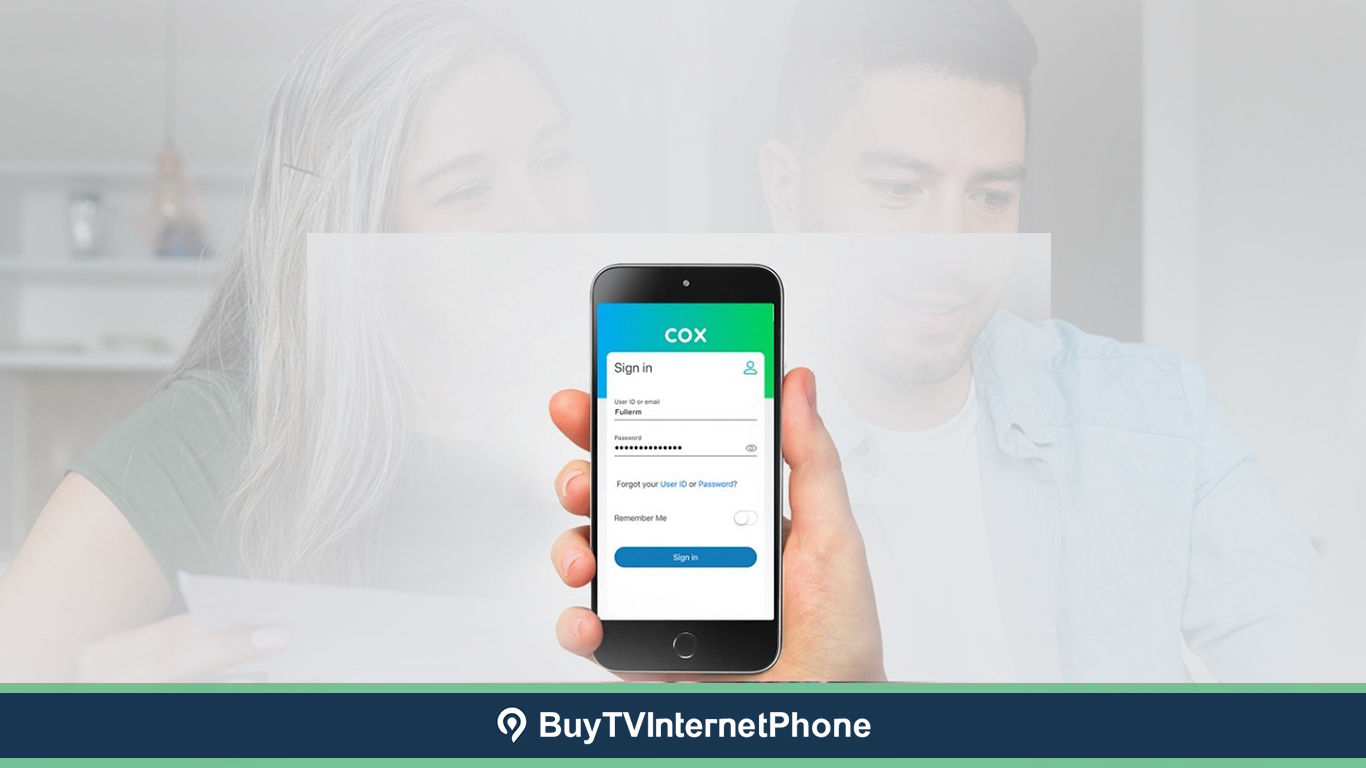Have you forgotten your Cox Wifi password? Or you need to set or change a password for your network for the first time? Needless to say, your Wi-Fi network without a strong password allows hackers to steal your personal and sensitive information. And, not only does your sensitive personal information become vulnerable to hackers, but they can access the sites you frequently visit, what you post online, which links you click on, and more. What is worth paying heed to is that you can end up inviting hackers with an unprotected network, even if you have the best internet connection in place.
Moreover, when your Wi-Fi password is weak, you are likely to have strangers in range accessing it, leading to unexplained network congestion, data consumption and slower speeds.
So, if you genuinely wish your Cox wifi network doesn’t make it easy for intruders to penetrate it, it’s high time you secured it.
Wondering how you can do that? Well, to start with you sure need to set a strong password since it is a major component of your network security. And, to help you do exactly that today we’ll walk you through the process of changing your Cox wifi password.
Let’s First Find Your Default Cox wifi Password
The first thing you need to do is to find the default password to your in-home Cox Internet network - that is if you never got around to resetting it so far. And, here is how you can locate it:
- Go to the owner’s manual of your Cox provided router.
- Look for the password that comes printed on a label at the bottom or side of the router.
- You can also find this password in the Cox welcome kit booklet you must have received with your subscription.
Change the Cox wifi Password via Router Interface
There is more than one way to change your Cox wifi password. Let us first outline how you can do so by logging into your router’s interface:
- Connect the Device
Use an Ethernet cable to connect the device you are going to use to change the password.
- Look for the Router’s IP Address
Open any browser you frequently use and enter the IP address for your router. You’ll find this IP address printed on a label at the side or the bottom of your router. Alternatively you can try out 2 common IPs for routers: 192.168.1.0 or 192.168.1.1. But, if these do not work, and you cannot find it printed on the router either, there is one more way to get it – you can pull it off the manufacturer’s site by model. Chances are one of the above ways to retrieve the router IP shall work for you. If not, the IP address can also be retrieved from the connected device itself?the method will be a little different depending on which device you are using.
- Enter Your Login Credentials
The router’s IP will take you to a page hosted by Cox Communications. Login with “admin” as username and “password” as the passcode (these are the credentials used for most router logins).
- Change the Cox wifi Password
Once you are logged into your router’s web interface, the steps you need to take may vary depending on the device you are using. In most cases you’d be looking for the tab or section named “wireless” or “wifi” and once you navigate to that you’ll locate the current Cox wifi password which needs changing.
Change the Cox wifi Password via My wifi Web Portal
Are you using any of the following wireless devices provided by Cox with your Cox Internet subscription?
Arris DG2460 | Arris TG2472 |Arris TG1682| Cisco DPC3825 |Cisco DPQ3925 |Ubee DDW365 |Ubee DDW366 |Ubee DVW326
If yes, you are eligible to access My wifi. My wifi provides a comprehensive view of your Cox wifi network, and as a Cox account holder you can manage your in-home wireless network via Cox.com.
- Sign into your account here using your Cox user ID and password.
- Navigate to the Internet
- Next click on the My wifi And then on View or Change the Wireless Network Name SSID and Password.
Change the Cox wifi Password via Panoramic wifi Web Portal & App
The Panoramic wifi web portal allows you quick and convenient management of your in-home network, connected devices, profiles, parental controls and more. So if your Cox Internet subscription came with a Panoramic Gateway like the Arris TG1682 or Technicolor CGM4141/CGM4331, take these steps to change the Cox wifi password:
- Sign into your Cox account here using your Cox credentials.
- Once you are singed in, you’ll be on the Panoramic wifi web portal’s home page.
- Click on the Connect
- Then click on See Network tab under the wifi Network Name.
- On the My Network page, click on Edit wifi.
- From the Edit wifi Settings pop-up window, change the wifi password.
- Click to Apply Changes. A message will display saying wifi Settings Changed.
Cox Cable Internet subscribers, who are using the Panoramic Gateway, can change their Cox wifi password via the Panoramic wifi app as well – the process you need to follow is the same as with the web portal above:
- Tap on the Connect tab at the bottom of the screen.
- At the top of the screen under the Network Name you’ll note the See Network Tap on it.
- On the My Network page tap on the pencil icon
- In the Edit wifi Settings, tap to edit the wifi Password.
- Click on Apply Changes.
Tips for Creating a Strong Password
Internet has been a part of our lives over a decade, yet we haven’t learned our lesson about online security. In order to protect yourself from data breaches, it’s crucial to set a strong password – it does not only help you keep your personal info safe, but protects your emails, files, and other content.
- Avoid using personal information such as your date of birth, city of birth, mother’s maiden name etc. Hackers use different methods to pick such passwords and end up getting into your account.
- Make the password 8-12 characters long. Try to use a combination of different special characters like symbols, numbers, upper and lower case letters. By doing so, you make the password difficult to crack. The more complex and longer your password is, the harder it is to crack.
- Avoid using an old password again.
- Avoid using two consecutive or identical characters.
- Make sure you change your password regularly.
- You can use a password manager to save all your passwords along with the new Cox wifi
Reach out to Cox Customer Service
If you encounter an error and cannot change the password even if you follow the above steps, you can always reach out to Cox Customer Service (for Spanish Customers: Cox Servicio al Cliente). Cox representatives will guide you to a resolution as necessary.
Whether you need help with changing your Cox wifi password or you are looking to switch to Cox internet service, explore Cox internet packages and deals, the Cox customer service staff strives to make your pre & after-sales experience hassle free.
With that said, we hope you find this article helpful when you set out to changing your wifi name and making your in-home network as secure as can be!