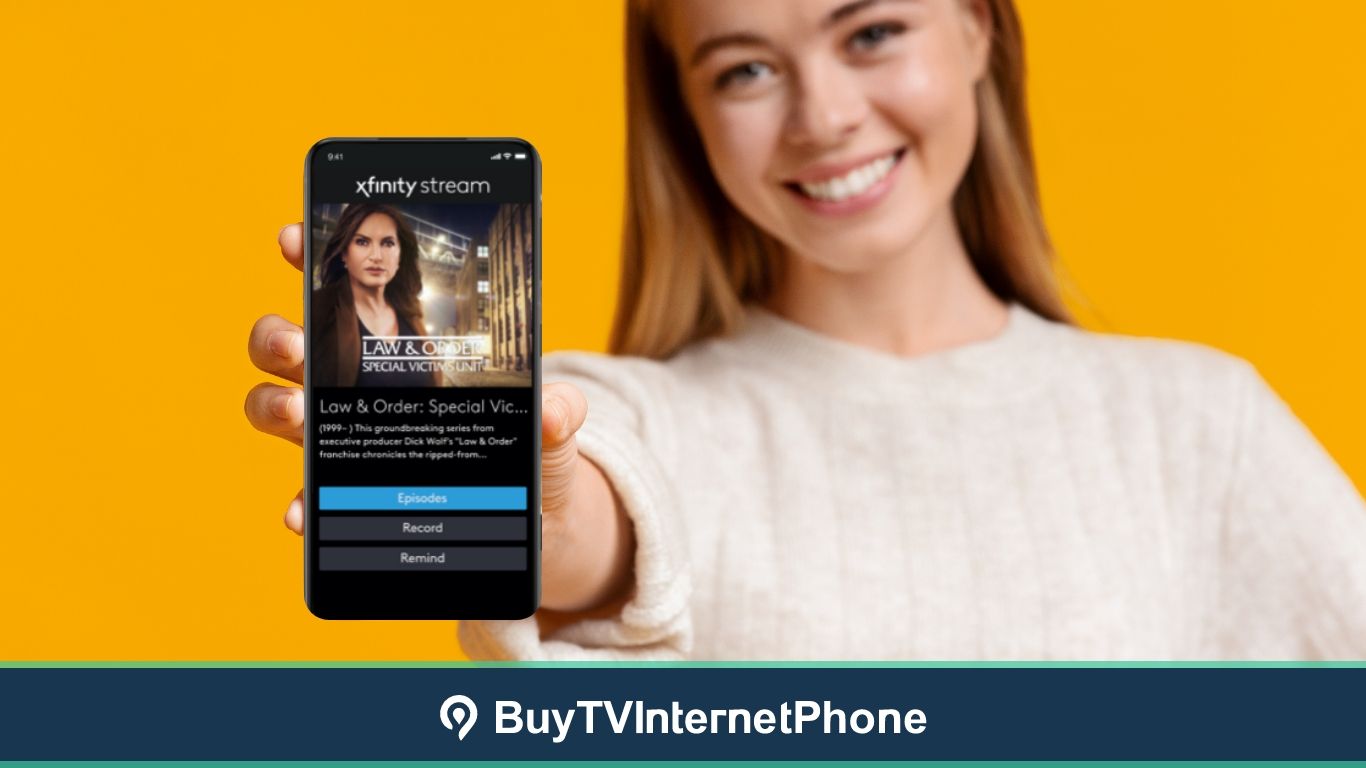
One of the greatest perks that come with the Cable TV service delivered by Xfinity from Comcast is the Xfinity Stream app. Watching shows and movies on the big home screen on a Sunday afternoon is sure great fun. But with the pace of life growing faster by the day, watching on the go is sometimes the only way you can keep yourself from missing out on your must-watch shows and games. Whether it is during a long commute, or while you wait at the DMV, having a mobile app that allows you to tune into live and on-demand TV is a modern-day entertainment essential. And the Xfinity Stream App gives you just that!
Our article today looks at the different aspects of the Xfinity Stream app. For new Xfinity X1 subscribers, this guide can be of help as they set things up for TV on the go. And also for those who want to check out how good the Xfinity Stream app is before signing up for an Xfinity package.
As we said, as an Xfinity subscriber you will get access to the Xfinity TV Stream app without an additional cost. If you are a non-Xfinity TV customer, you can use the app but the selection of programs available to you is restricted. And if you are a non-Xfinity Internet customer, you will only be able to stream TV Everywhere (TVE) channels. For access to all channels in your lineup via the Xfinity TV app, you must be connected to Xfinity Internet.
Once the order is placed, Xfinity subscribers can start using the app to stream a popular selection of live sports, news and On Demand titles even before their service(s) are installed. All that is needed is WiFi via a 3G/4G cellular network, and you can enjoy TV in advance of service installation.
But, do keep in mind your mobile device must meet the requirements of the Xfinity Stream app to be able to run it. And you must have an Xfinity ID and password in order to register the device to your account. You can easily set up your Xfinity credentials here.
Xfinity offers a great opportunity for larger families with its Stream app. A total of 45 devices can be registered on one account if you are an Xfinity X1 customer. Partner devices include mobile devices such as tablets and smartphones, as well as computers.
Simultaneous streams are restricted to 5 at a time when connected to Xfinity home internet. Outside the home, only 3 concurrent streams are allowed. But if you are subscribed to Xfinity Instant TV, the number of simultaneous streams gets restricted to 2.
And here are the devices not supported by the Xfinity Stream app:
For Amazon devices, users can download the latest version of the Xfinity Stream app from the Amazon App Store.
The Xfinity TV stream app is rather easy-to-use with a simple and user-friendly interface that opens up a world of entertainment options for you. Here is what you need to do when setting it up the first time:
When you launch the app, the interface can vary slightly between Android and iOS devices, but the basics of it remain the same. So here is what it is likely to be like:
The For You screen will appear when you first launch the app. And to reach the Main Menu depending on your device, you will have to swipe right. Or else you can use the menu icon in the top left corner of the screen.
While having the Xfinity streaming app is a great perk, it can give you good value for your money only if you know how to use it properly and make the best of its capabilities. Here are a couple of tips to get you started. But, with how user-friendly it is, it won’t be long before you start feeling at home with the new app in your life, and discover how to use its many features to make it your go-to app for TV Everywhere.
Your first stop could be the All Channels tab under Live TV. It shows all the networks in your subscribed lineup. Here you can also filter networks by Available out of Home, High-Definition, Video Description, etc.
All TV shows, movies, or sports teams, including to Favorites by you or another member of the family via Xfinity X1, the app or the Stream web portal, show up on the Favorites screen.
When you are connected to your Xfinity in-home Internet, you can easily browse and stream all channels in your lineup via your mobile device or the Xfinity Flex 4K streaming box. If however, you are not connected to your Xfinity Internet and are using a guest network at a friend’s house, here is what you can do via the Xfinity TV app.
Xfinity TV stream app has some wonderful options to accommodate users. You can find the Accessibility options in the Settings menu and activate the feature.
It is vital to monitor what kind of content your children are consuming and the Xfinity streaming app makes that very easy for you. You can implement Parental Controls via the Settings icon in the Xfinity TV app so the young ones only get to see what you allow. Here is what you can do:
The Touch ID option available on Apple devices makes it really easy to verify your identity via your fingerprint when you want to modify and implement Parental Controls. But, if you are using an Android device, you must create PIN via the Parental Controls screen.
What you must know is Parental Controls are not shared between devices, so you must implement these on each device individually. This way you can apply different controls on each device.
Xfinity from Comcast carries a reputation for advanced innovative technologies that make its services and products stand out in the crowd. The Xfinity Stream app is a wonderful feature to have, but to use it to its full potential, you must be subscribed to Xfinity Internet and TV. This way you can access your entertainment options to the fullest via the mobile app or the online Stream portal. And, the best part is when you stream at home via Xfinity Internet, it does not use your data allowance.
By any chance, if you are not currently subscribed to an Xfinity bundle, go ahead and add the service which will expand the scope of your on-the-go entertainment options. And if you are not yet an Xfinity subscriber at all, explore Internet and TV options with Xfinity. So that you can find out the exact deals available in your area.
When you are connected to your Xfinity home Internet, you can access all the channels in your subscribed lineup via the Xfinity Stream app and the web portal. But outside the home, only the TV Everywhere (TVE) networks would be available for streaming.
Xfinity On Demand is a library of movies and shows that are available to watch on your schedule. It has thousands of titles for everyone in your family to enjoy. Content from networks included in your channel lineup is free to watch, however, other titles can be rented out. Any rented title is saved for up to 48 hours for you to view.
Xfinity X1 TV customers can use the Stream app on 5 devices at the same time when connected to an in-home Xfinity WiFi network. Outside the home, the number of simultaneous streams is 3. Partner devices include mobile devices such as tablets and smartphones, as well as computers. For Xfinity Instant TV customers the number of concurrent streams is 2.
For more information, call Xfinity customer service at 844-207-8721.