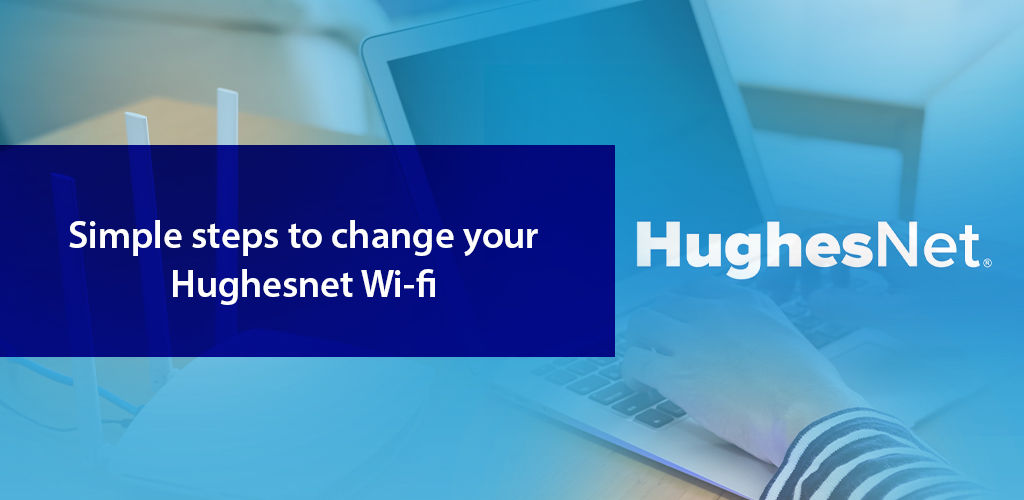
Needless to say, complete protection of a Wi-Fi network is necessary to prevent access to personal information and documents stored in your computer, and it is crucial to keep hackers at bay. While not many pay attention to making the Wi-Fi network secure, it is in fact one easy way to keep your data and personal information safe. And, one of the first steps you must take in this regard is to ensure your Wi-Fi info is not easily hackable.
You must always personalize your Wi-Fi network info and use a strong password that fulfills standard password-setting guidelines as well as any product/service specific ones. By doing so, you can protect your internet connection from getting compromised.
So, have you recently had Hughesnet install an internet connection at your place, and you want to protect connected devices from cyber threats? If the answer is yes, it is very likely the following simple steps to change the password will be of help.
The Hughesnet satellite modem with built-in Wi-Fi router, which you are provided with your service installation, comes with a set of default information. It is printed on a label on the device itself and also in the setup manual. This information is critical for connecting wireless devices to your Hughesnet Wi-Fi network. And also for logging into the wireless modem settings, and accessing your Wi-Fi settings to manage the network.
The default information that comes with the satellite modem consists of the admin username and password, which you need to log into the device settings. And, the default Wi-Fi network info i.e. SSID and the Wi-Fi password.
You may think each set of default passwords must be unique, and maybe this exercise of changing it could be avoided. But manufacturers often use the same methods of building passwords for their various products, which makes it not so difficult for the hackers to guess. For this reason it is highly recommended you change the in-home Wi-Fi network info after the installation and activation of service, as well as every now and then from thereon.
And, here is all what you need to do in order to secure your Hughesnet Wi-Fi.
Before you set off to change the network info i.e. the network name and password, you need a device to be connected to your Hughesnet satellite internet network via Ethernet or Wi-Fi. So, make sure the satellite wireless modem is working properly and all status indicator lights show that.
Now get ready to change the Hughesnet Wi-Fi network info. Here is what you need to do:
If you want to hide your network, you should turn off SSID broadcasting on your wireless modem. This way, you will be able to make it harder for users in range to gain access to your network.
Encryption is one of the most vital security measures to pay attention to, because otherwise it is possible to decipher data being transmitted over a Wi-Fi network, making it vulnerable to hackers. For this reason, every Wi-Fi modem & router comes with built-in encryption which must be enabled.
The best current encryption standard for home Wi-Fi networks is WPA or WPA2. It is a new technology relative to the WEP which is used for the default encryption level in a number of wireless modems/routers.
Everyone using a wireless modem/router must enable Wi-Fi encryption to ensure the safety of data being sent and received. And, here is how you can enable encryption on your Hughesnet satellite internet equipment:
Whether you have signed up for Hughesnet satellite internet or another service, it is important to make sure you create a password complex enough to keep your network secure at all times, but easy enough for you to recall.
To create a strong password for your Hughesnet satellite internet connection, you can use a combination of letters and numbers or characters. It is recommended to use at least 12-15 characters. All characters should be entered without space. Some interfaces allow the use of uppercase letters, while others only take lowercase. No need to use known dates and names (birthdays, surnames, etc.), these passwords are easier to guess.
We hope the guidelines presented in this article help you with making your new Hughesnet Wi-Fi network secure for all connected devices. If you have question, you can always call the 24/7 Hughesnet Customer Service