Can’t seem to stream your favorite show? Constantly experiencing slow internet during browsing? Your Xfinity Internet or TV service may be acting up. But not to fret because this Xfinity troubleshooting guide will help you solve Xfinity issues of any kind. However, you can always reach out to Xfinity customer service for additional help.
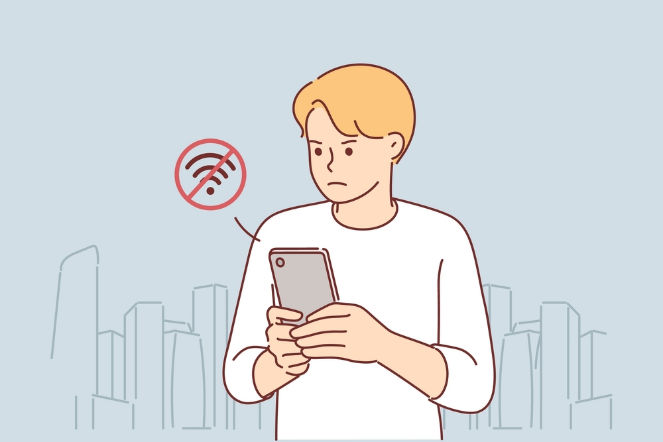
Troubleshooting Your Xfinity WiFi
Your Xfinity WiFi helps connect devices wirelessly. However, it can face signal interference, poor coverage, disconnections, and more. Below are some troubleshooting processes that can help restore your Xfinity WiFi:
Change Router Location
There are times when your router is placed in a location where its coverage is affected. Try placing it in a centralized place, closer to your devices so that WiFi connectivity remains unaffected.
Update Passwords
If you're experiencing issues with your WiFi speed, then try changing its password. This will disconnect all devices. You can connect your frequently used devices to see if the speed is restored or not.
Change Router Frequency
Most appliances emit electromagnetic waves that are similar to router signals. These waves affect the signals, adjacent interference can occur, which can slow down the internet. Try using a different frequency by changing it through the Wireless Settings in your router's Admin Dashboard.
Reboot Devices
There can be an issue with your Xfinity router, sending and recieving data between networks. Rebooting your router reloads its operating system that helsp enhance the speed.
Get a Wi-Fi Extender
A WiFi extender helps boost signal strength and improves coverage. If you're experiencing signal problems, it can cause poor speeds too. Get an extender to amplify signals and connect your devices to a wider range.

Troubleshooting Your Xfinity Internet Service
If you’ve tried the fixes we mentioned earlier, and the problem persists, then there’s probably an issue with the Xfinity Internet connection. Here’s how you can fix it:
- Restarting your connected devices can help re-establish their connection with the router. Manually disconnect your devices, reconnect them, and run a speed test to see if the speed has improved.
- The cache uses your device’s resources and internet speed to keep frequently used processes ready. Clear the cache to enhance the internet speed.
- Using an Ethernet can help you get consistent speeds. You can use a CAT 5 or 6 Ethernet to connect your devices directly to your router.
- Contact Xfinity customer service to know if there’s an outage in the area. In some cases, network maintenance and technical issues can interrupt the services, and need time for restoration. You can call Xfinity customer service at (844) 207-8721 to learn about the outages.
- Resetting your Xfinity router removes any configuration change, putting it in default settings. Here’s how you can reset it:
Troubleshooting Your Xfinity TV Device
Instead of asking your husband to adjust the satellite, how about you fix your Xfinity TV issues with the solutions we’ve mentioned below?
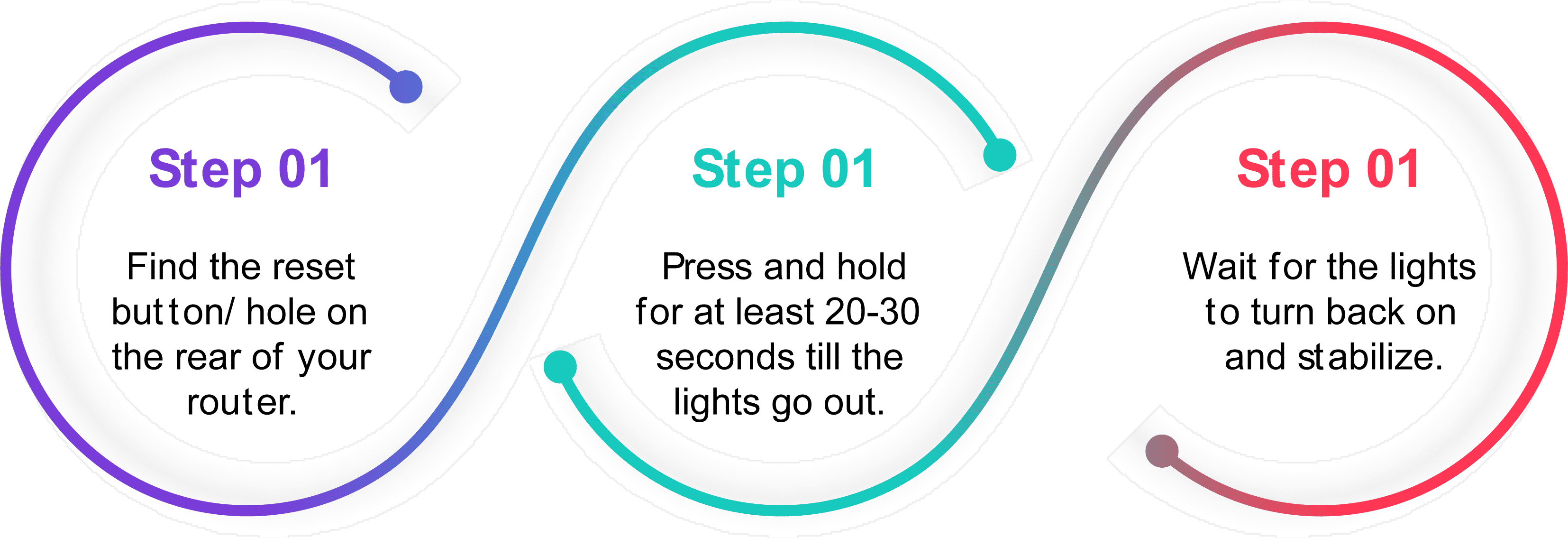

- Whether you’re using a cable box or Xfinity X1, make sure that the cables to your TV device are properly connected. Ensure that you replace any loose or damaged cables for proper connectivity.
- Just like rebooting your router, you should unplug and re-plug your TV device. This helps refresh the signal, which takes about 15-45 minutes. Refreshing the signal establishes a new connection with Xfinity, flushing out TV signal issues. To do this:
- Head to the Settings Tab and find Help. You can also do this by pressing the A Button on your remote.
- Find System Refresh and click on it.
- Wait for the system to refresh the signals. You won’t be able to access your TV service during this time.
- Use the TV Support Tool by Xfinity in case you encounter Xfinity On-Demand Error Codes. This tool offers a troubleshooting process to get rid of these codes.
Troubleshooting Your Xfinity TV App
The Xfinity app, also known as the Xfinity Stream app, allows you to manage your Xfinity Internet and TV service. If you’re facing issues with your Xfinity TV app, then here are some fixes for it:
- Updating your Xfinity app is important since it is meant to fix bugs and remove any existing issues in the app. Check out online for any pending updates and install them right away.
- If there’s no update, then you should try uninstalling and reinstalling the app.
- Sometimes, parental controls can block some channels that you don’t want your kids to watch. If you’re unable to stream any content, then head to the parental controls in the app and check for filters. You can also enable Safe Browsing Mode, which will censor contents based on the filters you apply.
FAQs
On This Page

Need Help?
Let's find Internet services available in your area






Amelia is a seasoned writer with a passion for all things internet and streaming. From the latest content on streaming services to the best internet providers for streaming video content, her articles cover everything. Amelia routinely writes about Cox Residential Services, Astound Broadband, and WOW to help guide readers through their services. When she’s not working, Amelia enjoys catching up with the latest movie releases.
Amelia Cooke