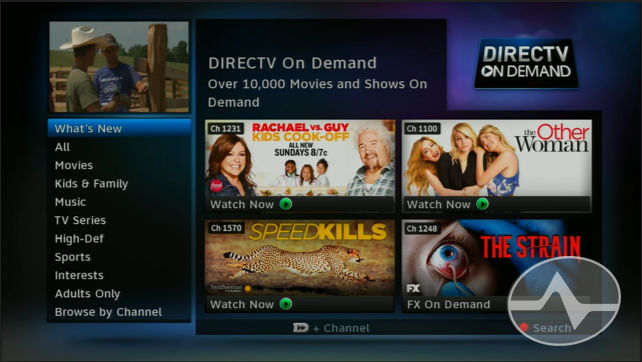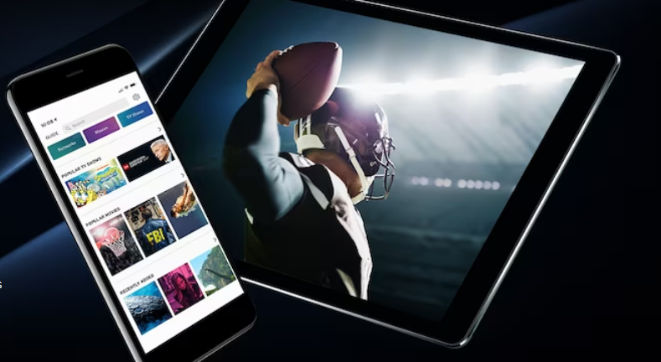SATELLITE Service subject to DIRECTV terms and conditions (see https://www.directv.com/legal/legal-policy-center/). Available only in the U.S. (excludes Puerto Rico and U.S.V.I.). Some offers may not be available through all channels and in select areas. Different offers may apply for eligible multi-dwelling units. DIRECTV App: Req’s compatible device and data connection or high-speed internet; data/internet charges may apply. Not all channels available to stream. Limited to up to 5 concurrent streams.
Pricing: ENTERTAINMENT $94.99/mo., CHOICE $117.98/mo., ULTIMATE $147.98/mo., PREMIER $192.98/mo. for 2 years. After 2 years, continues month to month at then-current prevailing prices unless canceled. Prices reflect base package prices plus one req’d. $10/mo. TV Access fee and, for CHOICE Pkg or higher, a Regional Sports Fee up to $17.99/mo. (varies by location; may be lower in some areas). $10/mo. for each additional device added to your account and a one-time fee of $49 for each additional Gemini Device. Applicable use tax expense surcharge on retail value of installation, custom installation charges, equipment upgrades/add-ons, and certain other add’l fees & chrgs. See directv.com/directv-fees/ for additional information. $10/mo. Autopay and Paperless Bill Discount: Must enroll in autopay & paperless bill within 30 days of TV activation to receive bill credit starting in 1-3 bill cycles (pay $10 more/mo. until discount begins). Must maintain autopay/paperless bill and valid email address to continue credits. Gemini Device requires high-speed internet for optimal performance.
DIRECTV Svc Terms: Subject to Equipment Lease & Customer Agreements. Taxes, surcharges, add-on programming (including premium channels), protection plan (www.directv.com/protectionplan), TV access feele, transactional fees, and Federal Cost Recovery Fee are not included in two-year price guarantee. Visit directv.com/legal/ or call for details. Early termination fees apply for a maximum of $480, prorated at $20 per month over the 24-month term.
Equipment Non-Return-Fees: If service is cancelled, you must return your leased equipment. Failure to return any equipment will result in fees of $45 for each standard DIRECTV Receiver, each HD DIRECTV Receiver, each Genie Mini, $120 each Gemini/Gemini Air device and $135 for each DVR, HD DVR, Genie® HD DVR and/or Genie 2 DIRECTV Receiver.
Regional Sports & Local Channels: Regional sports available with CHOICE Pkg. and above. Not available in select areas. Channels vary by package & billing region. Device may need to be in billing region in order to view. Limits: Programming subject to blackout restrictions
All programming, terms & restrictions subject to change at any time without notice. See directv.com for details.
STREAMING APP + DEVICE: Service subject to DIRECTV terms and conditions (see https://www.directv.com/legal/legal-policy-center/). Available only in the U.S. (excludes Puerto Rico and U.S.V.I.). Some offers may not be available through all channels and in select areas. Different offers may apply for eligible multi-dwelling units. DIRECTV App: Req’s compatible device and data connection or high-speed internet; data/internet charges may apply.
Requires high speed internet. Minimum internet speed of 25Mbps recommended for optimal viewing. Pricing: ENTERTAINMENT $94.99/mo., CHOICE $117.98/mo., ULTIMATE $147.98/mo., PREMIER $192.98/mo. for 2 years. After 2 years, continues month to month at then-current prevailing prices unless canceled. Prices reflect base package prices plus one req’d. $10/mo. Gemini lease fee and, for CHOICE Pkg. or higher, a Regional Sports Fee of up to $17.99/mo. (varies by location; may be lower in some areas). $10/mo. for each additional device added to your account. Additional Fees & Taxes: State and local taxes or other governmental fees and charges may apply including any such taxes, fees or charges assessed against discounted fees or service credits. See directv.com/directv-fees/ for additional information.
DIRECTV Svc Terms: Subject to Equipment Lease & Customer Agreements. Taxes, surcharges, add-on programming (including premium channels), DIRECTV TECH PROTECT(www.directv.com/techprotect), lease fee(s) and transactional fees, are not included in two-year price guarantee. Visit directv.com/legal/ or call for details.
Equipment Non-Return-Fees: If service is cancelled you must return all leased devices to avoid a non-return fee of $120 per device.
Regional Sports & Local Channels: Regional sports available with CHOICE Pkg. and above. Not available in select areas. Channels vary by package & billing region. Device may need to be in billing region in order to view. Limits: Programming subject to blackout restrictions
All programming, terms & restrictions subject to change at any time without notice. See directv.com for details.
Premium Channels Offer: First 3 mos. of HBO Max, Paramount+ with SHOWTIME, STARZ, MGM+ and Cinemax are included with ENTERTAINMENT through ULTIMATE packages. Customers selecting PREMIER pkg only receive MGM+ for first 3 mos. HBO Max: Access HBO Max through HBO Max app or hbomax.com with your DIRECTV log-in credentials. Visit directv.com to verify/create your account. Use of HBO Max is subject to its own terms and conditions, see hbomax.com/terms-of-use for details. To learn more, visit directv.com/hbomax. Paramount+ with SHOWTIME: Access Premium streaming plan through Paramount+ app or paramountplus.com with your DIRECTV log-in credentials. Visit directv.com to verify/create your account. Use of Paramount+ is subject to its own terms and conditions, see viacomcbs.legal/us/en/pplus/sub-terms for details. Access to Paramount+ requires a subscription to Paramount+ with SHOWTIME and access to your local CBS affiliate. To learn more, visit directv.com/paramountplussho. General Terms: Programming and content subj. to change. Offer requires account to stay in good standing. Upon cancellation of your video service you may lose access to HBO Max and Paramount+. Cancel your premium channels online at directv.com or by phone at 800-531-5000. If you cancel your service, you will no longer be eligible for this offer. Limits: Access to one HBO Max account and one Paramount+ account per DIRECTV account holder. May not be stackable w/other offers, credits or discounts. HBO Max and related elements are property of Home Box Office, Inc.
Cinemax and related channels and service marks are the property of Home Box Office, Inc. Paramount+ and SHOWTIME are registered trademarks of Paramount Global. Individual programs, devices and marks are the property of their respective owners. All Rights Reserved. Starz and related channels and service marks are the property of Starz Entertainment, LLC. Visit starz.com for airdates/times. MGM+ is a trademark of Metro-Goldwyn-Mayer Lion Corp.
© 2025 DIRECTV. DIRECTV and all other DIRECTV marks are trademarks of DIRECTV, LLC. All other marks are the property of their respective owners.